Showing posts with label install. Show all posts
Showing posts with label install. Show all posts
Thursday, September 29, 2016
Aneh gan disk tempat install windows 10 penuh dengan sendirinya
Aneh gan disk tempat install windows 10 penuh dengan sendirinya
Berbagi ilmu - Met pagi gan, iseng nulis artikel sambil dengerin musik nih, dan akhirnya kaget juga gan lihat local disk C tempat instal windows 10 kok bisa penuh dengan sendiri nya yah. padahal instal aplikasi pada notebook ini juga hanya sedikit bisa di hitung dan aplikasi yang admin instal termasuk aplikasi ringan di tambah tidak ada antivirus gan.



Entah apa yang menjadi penyebab nya namun setelah admin cek pada bagian disk space di menu settings ini yang admin dapatkan .

Memory yang tersedia adalah 9,76 GB sedangkan free memory hanya 15,4 MB sedangkan aplikasi yang menggunakan memory hanya 48,7 MB saja gan jadi sisanya di mana ini gan ???
Iseng iseng cek pada bagian folder di local disk C tempat ane instal nih windows 10 dan ternyata ada yang mengganjal gan. apa yang mengganjal ??? lihat di bawah ini.

Setelah admin klik properties pada folder windows kok size nya gede amat gan, ternyata ini yang membuat local disk c nya penuh. tapi masih misteri gan apa yang membuat nya penuh, entah itu virus atau emang bug yang ada pada setiap sistem operasi windows yang masih preview atau entah apa admin tidak tau. jika ada yang tau pemecahan masalah ini monggo berbagi gan di kolom komentar.
HAPPY BLOGGING
Sumber : KURNIA ADITAMA (STMIK AMIKOM PURWOKERTO)
Available link for download
Wednesday, September 28, 2016
Sony VAIO VGN NR NR software to install Windows 7 Windows 8 drivers download
Sony VAIO VGN NR NR software to install Windows 7 Windows 8 drivers download
Sony VAIO VGN-NR, NR software to install Windows 7 , Windows 8 , VISTA, XP, download the drivers .
When installing drivers on Sony VAIO important to follow the correct sequence for the installation of these drivers in order to avoid trouble with the function keys: volume, brightness , input switching , and others.

The procedure to install drivers for Windows 7 and 8 as follows:
1. Chipset Driver Intel 8.2D_8.2.0.1014A
2 . SATA Driver Intel (Non-RAID)
3 . SATA Driver Intel Non-RAID 7.0A
4 . Graphics Driver Update
4.1. NR21ZS_nVIDIA_Graphics_Driver
5 . Memory Card Reader Writer Driver TI 2.0G
6. NR21ZS_Ethernet_Driver
7. NR21ZS_Modem_Driver
8. Pointing Driver Alps 7.0A
9. Audio Realtek_6.0.1.5532
10 . Wireless LAN Driver Atheros 7.2C
11. SFEP_Driver_Sony_8.0E
11.1 . SNY5001_32bit_64Bit
12. Sony Shared Library
13. VAIO_Event_Service
14. Setting_Utility_Series_3.2
15. VAIO Control Center 2.2
16. VAIO Power Management 2.4
17. VAIO Smart Network
If you like this article has helped you can thank the authors purse WebMoney Z276373925574
If Wasp some reason it does not work or you are the unwilling to spend their time - please contact us for help . Myproizvodim complete customization , installation and solve any problems notebooks Sony VAIO.
Tags : VGN-NR10E / S, VGN-NR10M / S, VGN-NR11M / S, VGN-NR11S / S, VGN-NR11SR / S, VGN-NR11Z / S, VGN-NR11Z / T, VGN-NR21E / S, VGN-NR21J / S, VGN-NR21M / S, VGN-NR21MR / S, VGN-NR21S / S, VGN-NR21S / T, VGN-NR21S / W, VGN-NR21SR / S, VGN-NR21Z / S, VGN- NR21Z / T, VGN-NR22M / S, VGN-NR31E / S, VGN-NR31ER / S, VGN-NR31J / S, VGN-NR31MR / S, VGN-NR31S / S, VGN-NR31SR / S, VGN-NR31Z / S, VGN-NR31Z / T, VGN-NR31ZR / S, VGN-NR31ZR / T, VGN-NR32L / S, VGN-NR32M / S, VGN-NR32S / S, VGN-NR32Z / S, VGN-NR32Z / T, VGN-NR38E / S, GN-NR38M / S, VGN-NR38S / S, VGN-NR38Z / S, VGN-NR38Z / T
When installing drivers on Sony VAIO important to follow the correct sequence for the installation of these drivers in order to avoid trouble with the function keys: volume, brightness , input switching , and others.

Sony VAIO VGN-NR ALL DRIVERS For WINDOWS 7 WINDOWS 8:
Link 1: Download Letitbit.net
Link 2: Download Turbobit.net
Warning if the link broken or not working , you can write to me about it and I will try to solve this problem.
Warning if the link broken or not working , you can write to me about it and I will try to solve this problem.
Support my group on Facebook.com or Twitter join us! Thank you in advance for your support and that you have chosen my blog.
The procedure to install drivers for Windows 7 and 8 as follows:
1. Chipset Driver Intel 8.2D_8.2.0.1014A
2 . SATA Driver Intel (Non-RAID)
3 . SATA Driver Intel Non-RAID 7.0A
4 . Graphics Driver Update
4.1. NR21ZS_nVIDIA_Graphics_Driver
5 . Memory Card Reader Writer Driver TI 2.0G
6. NR21ZS_Ethernet_Driver
7. NR21ZS_Modem_Driver
8. Pointing Driver Alps 7.0A
9. Audio Realtek_6.0.1.5532
10 . Wireless LAN Driver Atheros 7.2C
11. SFEP_Driver_Sony_8.0E
11.1 . SNY5001_32bit_64Bit
12. Sony Shared Library
13. VAIO_Event_Service
14. Setting_Utility_Series_3.2
15. VAIO Control Center 2.2
16. VAIO Power Management 2.4
17. VAIO Smart Network
If you like this article has helped you can thank the authors purse WebMoney Z276373925574
If Wasp some reason it does not work or you are the unwilling to spend their time - please contact us for help . Myproizvodim complete customization , installation and solve any problems notebooks Sony VAIO.
Anofriev Gregory Dnepropetrovsk
E-mail: grisha.anofriev@gmail.com
Tags : VGN-NR10E / S, VGN-NR10M / S, VGN-NR11M / S, VGN-NR11S / S, VGN-NR11SR / S, VGN-NR11Z / S, VGN-NR11Z / T, VGN-NR21E / S, VGN-NR21J / S, VGN-NR21M / S, VGN-NR21MR / S, VGN-NR21S / S, VGN-NR21S / T, VGN-NR21S / W, VGN-NR21SR / S, VGN-NR21Z / S, VGN- NR21Z / T, VGN-NR22M / S, VGN-NR31E / S, VGN-NR31ER / S, VGN-NR31J / S, VGN-NR31MR / S, VGN-NR31S / S, VGN-NR31SR / S, VGN-NR31Z / S, VGN-NR31Z / T, VGN-NR31ZR / S, VGN-NR31ZR / T, VGN-NR32L / S, VGN-NR32M / S, VGN-NR32S / S, VGN-NR32Z / S, VGN-NR32Z / T, VGN-NR38E / S, GN-NR38M / S, VGN-NR38S / S, VGN-NR38Z / S, VGN-NR38Z / T
Available link for download
Saturday, September 24, 2016
Laptop Ngeblank dan Layar Bergaris Setelah Install Windows 10
Laptop Ngeblank dan Layar Bergaris Setelah Install Windows 10
Mengatasi laptop layar bergaris dan ngeblank setelah install windows 10. Pengalaman ini saya alami saat pertama kali install windows 10. Awalnya saat instalasi windows 10 selesai dan dipakai selama beberapa hari tidak mengalami masalah (artinya aman aman saja) baik dari segi tampilan maupun drivernya. Namun masalah muncul saat pada hari ketiga, yakni layar bergaris garis dan tiba tiba layar hitam ( ngeblank) . Jika kamu juga mengalami hal yang mirip seperti itu. Lalu bagaimana solusinya? Berikut ini solusi yang saya pakai untuk mengatasi layar ngeblank dan layar bergaris garis (sesuai pengalaman).
Identifikasi pertama
Setalah googling dan mencari beberaopa sumber informasi, akhirnya mendapat kesimpulan bahwa masalah tersebut terjadi karena driver VGA yang tidak compatible ( tidak cocok dengan windows 10). Setelah saya ingat ingat ternyata memang benar. Karena saat install windows 10 di laptop merk ASUS milik teman juga terjadi masalah yang serupa. Yakni setelah saya install driver vga nya ( saat itu driver vganya adalah Nvidia) langsung dari CD bawaan ASUS, setelah beberapa saat layar mulai bergaris dan pada kondisi lain langsung ngeblank tidak bisa masuk ke windows,(hanya tampilan kosong). Ternyata pokok permasalahannya adalah pada driver VGA yang tidak cocok.
Bagaimana cara mengatasinya?
 |
| Download driver VGA langsung dari website resmi |
Cara 1 :
Untuk mengatasinya adalah dengan download driver VGA terbaru yang support dengan windows 10 langsung dari website resminya. Contoh jika laptop kamu ASUS langsung ke website resmi asus, jika laptop kamu TOSHIBA langsung ke website resmi milik TOSHIBA. Jika diwebsite resminya belum support driver windows 10, disarankan untuk menuju cara kedua.
 |
| Contoh download langsung dari NVIDIA |
Cara 2 :
Jika cara pertama belum berhasil, maka cara kedua adalah download driver VGA terbaru langsung dari website resmi vendor VGA . Contohnya langsung dari NVIDIA atau ATI .
Setelah dua cara tadi kamu lakukan. Insyaallah laptop kamu akan kembali normal lagi. Tidak ada layar yang bergaris garis lagi dan layar tidak ngeblank lagi. Jika ada pertanyaan lebih lanjut silahkan tanyakan pada kolom komentar di bawah tulisan ini. Semoga sedikit sharing ini bermanfaat untuk kamu semua. SALAM WINDOTEN!!
Available link for download
Tuesday, September 13, 2016
How to check that you have install final version of WIndows 10
How to check that you have install final version of WIndows 10
Yourre part of lucky that install final version of windows 10 ? and you wante to check the exacte version of windows 10 that you have install.
Here is a trick to do that. :
-Run windows stat menu "I know a verry prety to get a start menu agin :) "

-Type "winver" then type "Enter" Key
-In the window that appear , check version (Build XXXXX) it chould be equale or high then 10240

Here is a trick to do that. :
-Run windows stat menu "I know a verry prety to get a start menu agin :) "

-Type "winver" then type "Enter" Key
-In the window that appear , check version (Build XXXXX) it chould be equale or high then 10240

This element can confime that you install Final version Windows 10
Available link for download
Monday, September 12, 2016
Mengatasi masalah install bluestack offline seperti online
Mengatasi masalah install bluestack offline seperti online
Salam pembaca sekalian
Bluestack adalah salah satu software gratis untuk komputer/laptop windows yang berguna untuk kemulator game atau aplikasi android yang berformat apk. Jadi game atau aplikasi android dapat
di mainkan pada komputer/laptop tetapi juga tidak semua game atau aplikasi bisa di mainkan.
di mainkan pada komputer/laptop tetapi juga tidak semua game atau aplikasi bisa di mainkan.
Sekarang ini sudah banyak yang menyediakan bluestack versi offline installer. Menurut saya untuk urusan menginstall saya memilih yang versi offline karena kita dapat mendonwnload pack nya tanpa langsung dari setup bluestack itu sendiri layaknya versi online. Jika mendownload versi offline maka kita dapat mendowloadnya dengan aplikasi pihak ketiga jikalau terjadi galat jaringan maka bisa di lanjutkan kembali dan juga lebih cepat, berbeda dengan versi online unutk waktu penginstallan sekaligus mendownload sangatlah lama apalagi jika koneksi internet sangat lemot dan jika terjadi galat jaringan maka harus di ulang dari awal.
Pengalaman saya sendiri menginstall versi online memakan waktu 1 setengah jam itupun memakai jaringan wifi yang lumayan cepat koneksinya, sedangkan untuk menginstall versi offline hanya membutuhkan waktu kira-kira 5 menit. Tetapi terdapat kasus dimana penginstallan versi offline tidak bisa di lakukan secara maksimal malahan hanya menginstall seperti versi online. Ada masalah juga muncul jendela windows features seperti gambar di bawah ini.

Terlihat dalam windows features komputer atau laptop kita tidak terinstall Net Framework versi 3.5 dimana inilah yang menjadi sumber masalah mengapa bluestack offline di install tetap saja jadi online. Cara mengatasinya adalah dengan menginstall Net Framework versi 3.5 tersebut. Silahkan cek di komputer atau laptop anda sudah terinstall Net Frame work verso 3.5 jika belum maka install lah dan jika bukan versi 3.5 maka hapuslah dan ganti dengan versi 3.5. Ini merupakan pengalaman saya setelah install ulang laptop saya, dan saya install semua driver termasuk Net Framework versi 4.5 yang tidak kompatibel dengan bluestack. Tetapi setelah saya uinstall versi 4.5 dan mengganti versi 3.5 bluestack offline saya pun lancar di install dalam waktu 5 menit dan dapat di gunakan dengan baik.



Dan unutk menginstall Net Framework versi 3.5 sebaiknya download langsung di website resminya atau cari di blog lain yang menyediakan, karena kembali ke point di atas, jika download langsung (secara online) dengan mengklik Install this features akan terjadi hal-hal diatas seperti menginstall bluestack online tadi.
Kesimpulan : Install Net Framework versi 3.5 atau ganti versi lain dengan versi 3.5
Nah itulah sedikit tips dari Wong Jobo tentang masalah penginstallan bluestack offline, jika masih ada yang kurang jelas silahkan berkenan untuk berkomentar di kolom komentar bawah ini. Sekian dari saya, Terimakasih sudah membaca semoga lancar menginstall bluestack offllinenya.
Available link for download
Sunday, September 11, 2016
Cara Install Custom Rom Dengan Mudah menggunakan CWM
Cara Install Custom Rom Dengan Mudah menggunakan CWM
Cara Install Custom Rom Dengan Mudah menggunakan CWM
Cara Install Custom Rom Dengan Mudah menggunakan CWM - Tidak sedikit yang bertanya di facebook saya soal bagaimana menginstall custom rom dengan mudah dan pastinya berhasil. Karena dari itu saya akan coba membuat artikel tetntang cara menginstal custom rom dengan mudah, yah mudah banget.. buat pemulapun saya rasa sekali baca sambil mempraktekan pasti bisa.
Hal pertama yang harus dilakukan adalah, Android sobat sudah di ROOT, pengertian root baca disini.
Sudah terinstal Mode Recovery custom ( CWM/TWRP dll )
Pakai aplikasi Rebooter agar lebih mudah masuk ke CWM ( saran saya ).

Setelah itu akan otomatis masuk ke CWM

Setelah masuk ke menu CWM, jangan lupa :
Klik
- Wipe data/factory Reset - ( ok )
- Wipe cahe partition – ( ok )
- Advanced – klik Wipe Dalvik Cahe.
- Go Back
Langkah selanjutnya adalah mengistall romnya :
Klik :
- Install zip from sdcard – ( ok )
- Choose zip from sdcard – ( ok )
- Taruh Zip rom di sdcard terluar, setelah ketemu di klik.. tunggu sampai proses install selesai.
Sudah di coba di Android saya LENOVO a369i
Cara Install Custom Rom Dengan Mudah menggunakan CWM
Available link for download
Thursday, September 8, 2016
How To Download And Install Windows 10 With USB A Complete Guide
How To Download And Install Windows 10 With USB A Complete Guide
Since a long time, now Microsoft is released an attractive version of Windows operating system, for that no one would be doubtful or no one would give any negative comment about that. Im seriously glad to see Windows 10 and hope you would like it too. Recently I shared a procedure to download Windows 10 ISO file from Microsoft site. After sharing it, I received few emails, in which visitors were asking about the installation via USB. So, I thought, its necessary to share a procedure to install through USB too. Thats why, now Im there. In this article, I shared a brief procedure of downloading and installation of Windows 10. Below are the steps. If any problem happens even after following the steps perfectly then email us feel free or leave your comment below without any hesitation.
Must Read: 3 Ways To Check BIOS Version Information In Windows
How To Download And Install Windows 10 With USB?
There are a some important stuffs required that are listed here:- A USB (at least 4GB)
- Windows 10s ISO file setup
- A software to boot the USB
How To Download Windows 10 ISO File From Microsoft Site?
The setup is almost 3.5 GB. So, to download the setup, first you need a downloading tool or installer. That is available officially on Microsoft download section. Visit this link, to download the installer. But remember, if youre a 32-bits user then download the installer for 32-bits and if you are a 64-bits user then download your own. Installer is about 19 MB thats acceptable.Once the installer has been downloaded then open it as an administrator.
When youll open it, then a separate pop-up menu will be shown named as Windows 10 Setup. Here, two options will be showing. First option is Upgrade this PC now and second is Create installation media for another PC. If you wanna switch your default Windows to Windows 10 then select first option. But after the switching it, your previous data will be removed. So, think well before you switch. If you want to download a separate ISO File of Windows 10, without removing your previous Windows then select second option. Once youve selected your option then click on Next.
Must Read: How To Create Your Own Antivirus In Windows
So, when you will click on Next then your downloading progress will be started automatically. It will take some time which is dependent on your internet connection. I have 2 Mbps speed and it took 4 hrs in downloading. I hope, you have a better internet connection then it will take maximum 2 hrs.
Well! if you select first option then after the downloading progress, your setup will be started automatically for installation. But if have selected second option then the setup will be shown at your desktop.
So, when the setup downloaded at once, follow the below steps to make the USB bootable.
Must Read: Top 5 Free Video Editing Softwares For Windows
How To Make A Bootable USB For Windows 10?
To make bootable, first you need to download a software thats available on Microsoft store. Go to this link and download Windows USB/DVD Download Tool.After the download, open it and click on Browse to select Windows 10 source file and then click on Next.
After that click on USB Device.
And then simply click on Begin Copying.
Now it will take few moment to make bootable thats depend on your processor speed. After the completion, close this tool and restart your computer. When your computer will restart then at the start of it, it will give boot menu then simply select USB here and start Windows 10 installation. Thats it!
Must Read: 5 Useful Run Commands Of Windows
Conclusion
So, this was a simple procedure to download and install Windows 10. For that, you need to have a USB, Windows 10 ISO file and Bootable maker. So first of all arrange a USB then download Windows 10. Once youve completed your first two steps then third is download a tool and make bootable. Thats it!I hope, my steps are understandable. But even after that if you didnt understand well or youre doubtful then email us for conversation or leave your comment.
Available link for download
Wednesday, September 7, 2016
How to install HP Laserjet 1010 1012 1015 Printer Driver on Windows 8 1 and Windows 10
How to install HP Laserjet 1010 1012 1015 Printer Driver on Windows 8 1 and Windows 10
HP LaserJet 1010 not supported in Windows 8 or Windows 8.1 and Windows 10
Workaround:
(It works with Windows 8.1, but I got a comment, that it works with Windows 10 as well.)
-Download the HP LaserJet 1012 Host Based (Windows Vista 32 or 64 bit) driver from here.
-Extract the selected driver into a folder.
Follow next steps (and see the pics below):
Devices and Printers
Add Printer
The printer that I want isnt listed
Add a local printer or network printer with manual settings
Use an existing port - choose DOT4_001 (HP Print device)
Next
Click on "Have disk..." (and browse folder where you extracted drivers before)
Choose "hpc1015w", than click open
Click on your printer type
Nex, next, finish :)
Print a test page.








I found solution here.
Available link for download
Tuesday, September 6, 2016
DriveTheLife for Network Card is Released to Help Install Network Drivers Offline
DriveTheLife for Network Card is Released to Help Install Network Drivers Offline
Los Angeles, Calif. May 4th, 2015 — As the world’s leading software provider of Windows drivers download and update utility, Drive The Life Co., Ltd. today releases its new software DriveTheLife for Network Card, a piece of software served as a great and important supplement of DriveTheLife. This new software is mainly focused on helping users to solve network card driver problems especially when there is no network and no drivers. For example, after a fresh install of Windows and there is no network and no drivers, how can you surf the internet? Yeah, that’s the point where DriveTheLife for Network Card is especially helpful.
DriveTheLife for Network Card helps you to install wired and wireless network adapter drivers in the process of installing itself. That is, when you have network driver problems, just download and install it, after the installation is done, your network card driver is also installed. After that, your network should be good to go without any network driver problems.
Key Features of DriveTheLife for Network Card
- Download and install proper wired and wireless network driver in the process of itself installation (offline)
- Solve network card driver problems easily and quickly
- Download, install, update, backup, restore and uninstall all of the available drivers on your desktop or laptop
- All commonly used network drivers are integrated
- All Windows systems are well compatible: Windows 10/8.1/8/7/XP/Vista
- Totally free, safe and clean
Pricing and Availability
DriveTheLife for Network Card version 6.2.3.8 is now available on official site to all users for free. To free download it, visit: http://www.drivethelife.com
About Drive The Life Co., Ltd.
Drive The Life Co. Ltd. is the leading driver software provider and is dedicated to developing powerful and user-loving software on managing Windows device drivers. Over years of development, Drive The Life Co. Ltd. is now favored by majority of users and becomes quite popular all over the world.
Contact Information
Website: http://www.drivethelife.com
Email: olivialewisdtl[at]gmail[dot]com
Press Image
You can download DriveTheLife for Network Card from official site, picture is shown as below:

Available link for download
Cara Install Windows 10
Cara Install Windows 10
Bagaimana cara install windows 10? Apakah sama cara install windows 10 dengan windows 8 atau windows 7? Berdasarkan pengalaman beberapa kali install window 7 dan windows 10, bisa disimpulkan sebagai berikut :
1. Install windows 10 lebih mudah daripada install windows 7.
2. Waktu install windows 10 lebih cepat bila dibandingkan dengan windows 7.
3. Di windows 10 tidak terlalu mementingkan drivers seperti windows 7. Dulu saat install windows 10 awal" bahkan tanpa install driver. Ada satu driver yang bisa kamu install yakni driver VGA, fungsinya agar tampilan windows 10 lebih persisi( tidak gepeng - gepeng) dan grafik menjadi optimal.
3. Fitur dan tampilan di windows 10 lebih menyenangkan daripada windows 7
Nah itulah beberapa kelebihan windows 10 menurut pandangan pribadi. Tentunya kamu pasti memiliki pandangan lain mengenai windows 7 , 8 dan 10. Jadi intinya adalah untuk install windows 10 lebih mudah dan cepat. Selain itu waktu booting di windows 10 jauh lebih cepat dibandingakan saat booting dengan windows 7. Karena format harddisk windows 10 berbeda dengan windows 7 , yakni antara windows 10 dengan partisi GPT sedangkan windows 7 dengan MBR. Hampir setiap install windows 10 pasti akan menggunakan partisi hardisk jenis GPT. Jika masih MBR maka akan ada notifikasi untuk mengganti format ke GPT.
 |
| Notifikasi untuk mengganti format hardisk MBR ke GPT |
Nah untuk tulisan kali ini kita hanya akan membahas mengenai cara install windows 10 dengan mudah dan cepat. Dalam tulisan kali ini kamu bisa mempelajari cara menginstall windows 10 melalui video di bawah ini atau melalui penjelasan di bawah video.
VIDEO Cara mengisntall windows 10
Video 1
Nah itulah cara mudah untuk install windows 10. Pastinya mudah dan cepat bukan? Nah buat kamu yang masih bingung dan belum paham cara install windows 10. Berikut ini ada penjelasan tutorial cara install windows 10 .
CARA INSTALL WINDOWS 10
Ada 2 cara install windows 10;
Pertama, upgrade langsung dari windows 7/8 melalui jaringan internet.
Kedua, install manual dengan terlebih dahulu mendownload file windows.iso . Jika belum punya file windows10.iso, kamu bisa download disini.Setelah download file windows.iso, kamu bisa burning file tersebut ke dalam kepingan DVD atau cukup dengan membuat bootable dengan flasdisk. Baca juga Cara Membuat Bootable Windows 10 Lewat Flashdisk.
Beberapa hal yang harus kamu lakukan sebelum install windows 10 :
1. Pastikan semua file penting yang ada di drive dimana windows sebelumnya diinstall sudah dipindahkan (dimisalkan disini adalah Drive C) . Pindahkan juga semua file yang ada di : desktop, download, document, picture, music, video . Karena semua file tesebut masuk ke dalam drive C. Kamu bisa memindahkan semua file penting di drive lain di Laptop atau PC milikmu seperti di Drive D, Drive E atau Drive lainnya yang tidak terisntall windows. Kamu bisa juga memindahkan file tersebut ke hardisk eksternal, layanan cloud dan flashdisk.
2. Ubah dulu format partisi dari MBR ke GPT. Baca Convert MBR ke GPT Tanpa Kehilangan Data
3. Drive yang mau diinstall windows 10 (biasanya drive C) paling tidak berkapasitas 20 GB. Dengan RAM 1GB ( untuk windows 32-bit) atau 2GB (untuk windows 64-bit). Hal ini sebagaimana system requirement windows 10 berikut:
Processor: 1 gigahertz (GHz) or faster processor or SoC
RAM: 1 gigabyte (GB) for 32-bit or 2 GB for 64-bit
Hard disk space: 16 GB for 32-bit OS 20 GB for 64-bit OS
Graphics card: DirectX 9 or later with WDDM 1.0 driver
Display: 800x600
4. Sipakan bootable flasdisk yang terisi windows 10 / kepinga dvd yang berisi windows 10 / koneksi internet yang stabil bagi kamu yang ingin upgrade windows 10. Untuk cara upgrade windows 7 / 8 ke windows 10. Silahkan baca "Cara upgrade windows 7 ke windows 10".
5. Jika kamu menggunakan laptop. Lebih baik untuk mencharger laptop saat instalasi. Menurut pengalaman pribadi , saat install windows dengan dan tanpa charger ada beberapa perbedaan, khususnya dalam kecepatan instalasi.
Langkah - langkah install windows 10.
1. Masukkan DVD atau Flashdisk Bootable ( disini dicontohkan menggunakan Flashdisk bootable)
2. Restart PC/ Laptop. Tekan tombol F2 untuk masuk ke BIOS/UEFI ( biasanya tiap merk laptop berbeda beda saat akan masuk BIOS, ada yang menekan tombol F2/ F1/ F10/ F12/ DEL/ ESC. Biasanya akan muncul notifikasi seperti : "Press F2 to enter SETUP, F12 for Network Boot, ESC for Boot Menu"
Berikut ini beberapa daftar tombol yang digunakan untuk masuk ke dalam BIOS.
Asus : F2, atau F10 atau ‘Delete’ atau ‘Insert’, hal ini tergantung modelnya.
Acer : F2 atau F1 atau kombinasi ‘Ctrl+Alt+Esc’.
Lenovo : F1 atau F2 atau ‘Ctrl+Alt+F3’ atau‘Ctrl+Alt+Ins’ atau Fn+F1.
HP/Compaq : F10
Toshiba : F2
Dell : F2 atau F1 atau ‘Delete’ atau F12 atau ‘Ctrl+Alt+Enter’ atau Fn+Esc atau Fn+F1.
Fujitsu : F2
Sony : F2 atau dengan tombol ‘Assist’
3. Saat masuk BIOS , masuk / pilih menu BOOT - Boot Priority , jadikan Removable Device (Flashdisk, kadang namanya juga merk flasdisk yang digunakan) di urutan paling atas. Default untuk posisinya , urutan pertama adalah HDD (Harddisk) , maka kita perlu mengganti urutan bootingnya.
 |
| Boot device priority |
 |
| USB 1st boot device |
Hal ini dilakukan karena kita ingin agar yang pertama kali booting adalah lewat flashdisk bootable yang sudah kita buat sebelumnya. Jika kamu menggunakan Kepingan DVD maka yang jadi prioritas/ yang paling atas adalah DVD/ CD Room agar boot pertama kali lewat CD Room.
Cara menggesernya adalah dengan tombol + dan - . Kalau bingung dan mungkin berbeda kamu bisa melihat pada kolom help disebelah kanan.
4. Masih di dalam BIOS. Klik menu Exit - Pilih Save Changes and Exit - OK . Maka laptop atau PC akan secara otomatis melakukan restart.
 |
| Keluar dari BIOS |
5. Jika berhasil, saat pertama kali laptop/ PC menyala akan otomatis booting ke Flashdisk. Akan mucul tulisan "Press any key to boot from cd or dvd / usb... " (tekan sembarang tombol untuk booting melalui ... ) . Segera tekan sembarang tombol agar booting dan meload windows 10.
 |
| Press any key to boot from .. |
 |
| Klik next |
7. Selanjutnya akan muncul halaman Windows setup. Klik install now ...
 |
| Install now |
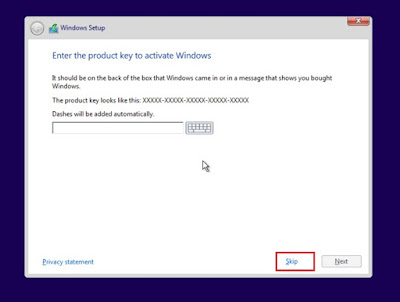 |
| Pilih skip |
9. Muncul windows license term , cenang pada "i accept the license terms" - lalu Next. Kemudian akan muncul pilihan instalasi , pilih yang Custom Install Windows only (advanced) .
 |
| I accept the license terms |
 |
| Pilih custom: Install Windows only (Advanced) |
10. Kemudian akan muncul halaman partisi hardisk. Di halaman ini kamu harus ekstra hati hati. Ingat untuk install windows di Drive yang memang ingin kamu install windows (Contoh Drive C). Jika kamu sampai install atau format Drive lain , maka bisa bisa data milikmu akan hilang. Perhatikan gambar di bawah ini. Pada gambar di bawah ini hanya ada satu partisi. Kemudian dipecah lagi menjadi 2 partisi.
Cara membuat partisi baru :
Klik pada partisi ( pada gambar 1 di bawah adalah Drive 0 Unallocated Space) belum dijadikan partisi. Untuk menjadikannya partisi baru, cukup klik pada drive tersebut - pilih New - klik Apply. Selanjutnya akan muncul 3 partisi, 1 partisi untuk system windows dan 2 partisi yang satu sebagai tempat instalasi windows dan yang satunya untuk media penyimpanan lain .
 |
| Gambar 1 (partisi harddisk) |
 |
| Gambar 2 ( partisi harddisk) |
Maka langsung saja klik drive tersebut - Kemudian klik Next.
11. Selanjutnya akan muncul jendela install windows 10 . Tunggu hingga proses selesai. Kira kira akan memakan waktu sekitar 15 menit. Setelah selesai install, maka secara otamatis akan melakukan restart.
 |
| Install windows |
Nah saat terjadi restart (notifikasi hitung mundur restart PC/ Laptop), langsung cabut flashdisk / keluarkan kepingan DVD yang ada di DVD Room karena proses install sudah selesai. Atau jika lupa belum dicabut, saat ada notifikasi "Press any key to boot from" , jangan tekan tombol apapun agar tidak mengulang install windows 10. Jika sudah terlanjur masuk ke halaman awal instalasi, cukup dengan restart dan kemudian langusung cabut flashdisk/ kepingan DVD.
 |
| Windows restart -langsung cabut flashdisk / kepingan DVD |
12, Tunggu beberapa saat , hingga muncul logo windows 10 untuk persiapan penyetelan windows.
 |
| Persiapan sebelum melanjutkan install windows 10 |
13. Setelah menunggu beberapa menit. Selanjutnya akan muncul lagi kolom untuk memasukkan serial. Jika sudah punya serial dari windows ori, silahkan masukkan ke dalam kolom verifikasi. Namun jika belum punya, cukup dengan memilih "Do this later", maka akan langsung di bawa ke halaman selanjutnya.
 |
| Pilih do this later |
14. Pada halaman selanjutnya yang muncul pilih "Use Express Settings"
 |
| Pilih use express settings |
 |
| Beri nama pada kolom User Name |
16. Tunggu beberapa saat hingga proses instalasi dan pengaturan selesai dilakukan. Setelah menunggu beberapa menit, windows 10 siap digunakan.
 |
| Proses akhir install windows 10 |
 |
| Windows 10 berhasil di install |
Masih belum jelas ? Jika masih bingung , kamu bisa tonton video cara install windows 10 langkah demi langkah berikut ini.
Sekian tutorial cara install windows 10 di PC/ Laptop. Semoga bermanfaat. Jika ada pertanyaan silahakan bisa kamu tanyakan pada kolom komentar. SALAM WINDOTEN.
Available link for download
Subscribe to:
Posts (Atom)