Showing posts with label device. Show all posts
Showing posts with label device. Show all posts
Thursday, September 29, 2016
Mengatasi Eror Modem Huawei This Device Has Been Disconnect or Unavailable untuk Windows 8 8 1 10
Mengatasi Eror Modem Huawei This Device Has Been Disconnect or Unavailable untuk Windows 8 8 1 10
Awalnya, modem saya Huawei O2 baik-baik saja dan berjalan normal pada Windows XP, maupun Windows 7. Namun ketika ingin menggunakannya di Windows 8, Windows 8.1, dan Windows 10, ternyata muncul eror "this device has been disconnect or unavailable". Saya sempat kesulitan atas masalah ini karena saya sangat membutuhkan koneksi internet. Kemudian saya melakukan beberapa percobaan untuk memperbaikinya. Beberapa langkah yang sudah saya lakukan untuk memperbaiki eror "this device has been disconnect or unavailable", dari gagal sampai berhasil, saya rangkum melalui penjelasan sebagai berikut.
Karena Cara 1 belum berhasil, saya mencoba cara lain. Jujur saja, saya sempat khawatir jika benar modem saya tidak bisa dipakai kembali. Akhirnya saya googling dan searching di internet dan mendapatkan beberapa tutorial jawaban. Kebanyakan jawaban ini bekerja pada Windows 7. Agak sedikit berbeda dengan kasus saya, namun tetap saya coba untuk mengatasi eror Modem Huawei this device has been disconnect or unavailable. Beberapa artikel yang sudah saya coba seperti berikut:
1. http://blackscreenzero.blogspot.com/2013/02/solusi-modem-huawer-sering-disconnect.html
2. http://frightanic.com/computers/huawei-e220-the-device-has-been-disconnected-or-is-unavailable/
3. http://answers.microsoft.com/en-us/windows/forum/windows_7-hardware/the-device-has-been-disconnected-or-is/77c5a9c2-59a5-4a57-beba-a373d6835ce9
4. http://nadunh.blogspot.com/2010/08/huawei-e220-device-has-been.html
5. http://simonhampel.com/nodemobile-huawei-e169-error-the-device-has-been-disconnected-or-is-unavailable/
6. http://tips-trik-seputar-ponsel.blogspot.co.id/2010/03/mengatasi-pesan-errror-device-has-been.html
7. http://daskom-htc.blogspot.co.id/2013/12/mengatasi-pesan-error-pada-modem.html
1 http://blinkit-chaitanya.blogspot.co.id/2009/09/device-has-been-disconnected-or.html
2 http://forums.techarena.in/portable-devices/1327780.htm
3 http://blogwongjowo.blogspot.co.id/2009/07/problem-modem-device-has-been.html
4 http://www.sevenforums.com/drivers/175252-huawei-k3765-issues-mobile-partner-uninstalling-drivers.html
5 http://slazzweb.blogspot.co.id/2014/03/mengatasi-device-has-been-disconnected.html
6 http://blackscreenzero.blogspot.com/2013/02/solusi-modem-huawer-sering-disconnect.html
7 http://frightanic.com/computers/huawei-e220-the-device-has-been-disconnected-or-is-unavailable/
8 http://answers.microsoft.com/en-us/windows/forum/windows_7-hardware/the-device-has-been-disconnected-or-is/77c5a9c2-59a5-4a57-beba-a373d6835ce9
9 http://nadunh.blogspot.com/2010/08/huawei-e220-device-has-been.html
Jika semua cara di atas masih gagal juga, berarti ada kerusakan pada hardware device Modem Huawei O2 milik Anda. Artinya, harus beli modem baru.
Cara 1 Memperbaiki Eror Modem Huawei This Device Has Been Disconnect or Unavailable
1. lepas modem beberapa saat, kemudian pasang kembali (cabut colok).
Jika cara ini belum berhasil coba langkah kedua.
2. uninstall aplikasi mobile partner, lalu install lagi.
Jika ini belum berhasil juga, silakan lanjut ke langkah berikutnya.
Cara 2 Memperbaiki Eror Modem Huawei This Device Has Been Disconnect or Unavailable
 |
| Huawei Logo |
Karena Cara 1 belum berhasil, saya mencoba cara lain. Jujur saja, saya sempat khawatir jika benar modem saya tidak bisa dipakai kembali. Akhirnya saya googling dan searching di internet dan mendapatkan beberapa tutorial jawaban. Kebanyakan jawaban ini bekerja pada Windows 7. Agak sedikit berbeda dengan kasus saya, namun tetap saya coba untuk mengatasi eror Modem Huawei this device has been disconnect or unavailable. Beberapa artikel yang sudah saya coba seperti berikut:
1. http://blackscreenzero.blogspot.com/2013/02/solusi-modem-huawer-sering-disconnect.html
2. http://frightanic.com/computers/huawei-e220-the-device-has-been-disconnected-or-is-unavailable/
3. http://answers.microsoft.com/en-us/windows/forum/windows_7-hardware/the-device-has-been-disconnected-or-is/77c5a9c2-59a5-4a57-beba-a373d6835ce9
4. http://nadunh.blogspot.com/2010/08/huawei-e220-device-has-been.html
5. http://simonhampel.com/nodemobile-huawei-e169-error-the-device-has-been-disconnected-or-is-unavailable/
6. http://tips-trik-seputar-ponsel.blogspot.co.id/2010/03/mengatasi-pesan-errror-device-has-been.html
7. http://daskom-htc.blogspot.co.id/2013/12/mengatasi-pesan-error-pada-modem.html
Silakan Anda coba beberapa solusi di atas, siapa tahu ada yang berhasil. Namun untuk kasus saya, semua cara di atas masih belum bisa mengembalikan modem Huawei saya kembali berfungsi normal. Mungkin salah satu penyebabnya adalah perbedaan versi Windows. Permasalahan saya ini terjadi pada kasus Modem Huawei di Windows 8, Windows 8.1, atau Windows 10. Akhirnya saya mencoba cara lainnya.
Cara 3 Memperbaiki Eror Modem Huawei This Device Has Been Disconnect or Unavailable
Solusi
Kemudian saya cari lagi cara lainnya, dan akhirnya mendapatkan solusi. Ternyata driver modem Huawei saya belum kompatibel dengan Windows 8 ke atas, termasuk Windows 8.1, dan Windows 10. Artinya, meskipun saya utak-atik bagaimanapun, selama software driver belum saya ganti, maka tidak akan berfungsi! Hehe.. Solusinya adalah dengan meng-upgrade driver / software modem saya dengan yang paling terbaru, yakni yang sudah kompatibel dengan Windows 8.
Catat! driver modem Huawei terkadang belum kompatibel dengan Windows 8, Windows 8.1, dan Windows 10. Untuk memperbaikinya, upgrade / update driver modem Huawei dengan yang paling terbaru!
Download Driver Modem Huawei O2
Kemudian saya segera mencari driver terbaru untuk Modem Huwawei O2, dan saya mendapatkan beberapa link download berikut:
Download Driver Modem Huawei O2 - MSBDownload Driver Modem Huawei O2 - VALIDDownload Driver Modem Huawei O2 - LENGKAPDownload Driver Modem Huawei O2 - Alternatif 1Download Driver Modem Huawei O2 - Alternatif 2Download Driver Modem Huawei O2 - Alternatif 3Download Driver Modem Huawei O2 -Alternatif 4
Setelah selesai download, silakan install ulang Driver Mobile Partner Anda. Ketika dijalankan, Mobile Partner terbaru akan tampak seperti berikut:
 |
| Mobile Partner Updated |
Setelah itu, cabut Modem anda, lalu pasangkan kembali. Thats All! It worked for me! Sekarang modem Huawei saya sudah kembali normal dan dapat digunakan kembali!
Namun jika masih belum berhasil, coba restart komputer Anda, lalu cabut dan colokkan kembali Modem Huawei O2. Untuk beberapa kasus, cara ini bisa berhasil.
Catat! Upgrade driver modem huawei akan mengatasi eror modem huawei this device has been disconnect or unavailable.
Cara 4 Mengatasi Eror Modem Huawei This Device Has Been Disconnect or Unavailable
Jika semua cara di atas masih gagal juga, biarkan driver terbaru yang baru saja diinstal. Lalu lakukan cara-cara yang terdapat pada link yang sudah saya sebutkan di atas, atau link-link tambahan ini:
1 http://blinkit-chaitanya.blogspot.co.id/2009/09/device-has-been-disconnected-or.html
2 http://forums.techarena.in/portable-devices/1327780.htm
3 http://blogwongjowo.blogspot.co.id/2009/07/problem-modem-device-has-been.html
4 http://www.sevenforums.com/drivers/175252-huawei-k3765-issues-mobile-partner-uninstalling-drivers.html
5 http://slazzweb.blogspot.co.id/2014/03/mengatasi-device-has-been-disconnected.html
6 http://blackscreenzero.blogspot.com/2013/02/solusi-modem-huawer-sering-disconnect.html
7 http://frightanic.com/computers/huawei-e220-the-device-has-been-disconnected-or-is-unavailable/
8 http://answers.microsoft.com/en-us/windows/forum/windows_7-hardware/the-device-has-been-disconnected-or-is/77c5a9c2-59a5-4a57-beba-a373d6835ce9
9 http://nadunh.blogspot.com/2010/08/huawei-e220-device-has-been.html
Jika semua cara di atas masih gagal juga, berarti ada kerusakan pada hardware device Modem Huawei O2 milik Anda. Artinya, harus beli modem baru.
Demikian tulisan tentang cara mengatasi eror modem Huawei this device has been disconnected or unavailable untuk Windows 8, 8.1, 10. Semoga tulisan ini dapat memberikan solusi bagi permasalahan eror modem Huawei this device has been disconnected or unavailable yang kawan-kawan temui. Semoga tulisan tentang eror modem Huawei this device has been disconnected or unavailable ini bermanfaat.
Terimakasih atas kunjungannya. Silakan berkomentar agar dapat membantu sobat yang lainnya.
Available link for download
Tuesday, September 27, 2016
How to Fix Device Driver Problems with One Click
How to Fix Device Driver Problems with One Click
Sometimes, your computer just can’t work properly and you even don’t know what is wrong with it. In most cases, it is the problem of hardware drivers that makes your computer not working. Though Windows 7 and Windows 8 has inbuilt driver support for many hardware devices, there is still a big chance that the inbuilt support can’t troubleshoot the problem. You need a more powerful fix for it.
Common Fixes for Driver Problems We Have Learnt Before
Since driver problem is a common problem on computers, we can get various solutions for it by searching on google. The general fixes are listed in the below:
1. Windows Hardware Troubleshooter
The first thing to try is to use the Windows automatic hardware troubleshooter. Open it as follows:
Start > Enter “fix hardware” in the search box > Choose “Find and fix problems with devices” from the search results.
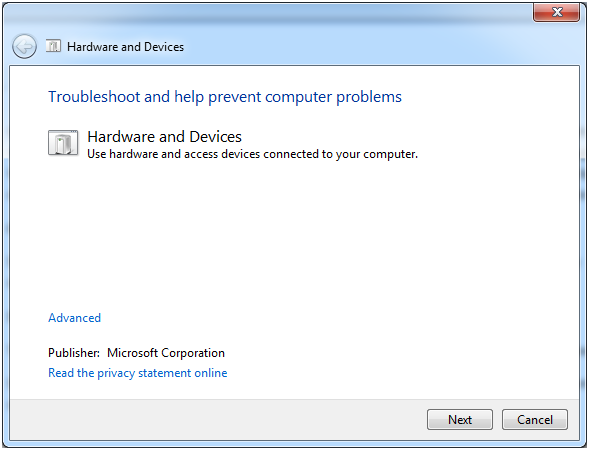
It should be a Window like in the picture. Then Next, it will start detecting problems and check for missing and corrupted drivers.
All installed devices will be searched through and if there is something wrong detected with this troubleshooter, it will offer a choice to “Apply this fix” or “Skip this fix”. This is a great fix if it works!?However, if it does not work, read on.
2. Update Drivers
The method most commonly suggested and used is to update the driver for your hardware that is not working. There are 3 methods introduced to update your drivers: through Windows Update, Download from manufacture’s website and install it yourself, through free software DriveTheLife.
However, you can also do the driver update by this direct video tutorial of how to update drivers on Windows 8/7/XP/Vista with One Click for Free.
3. Fresh Install of Windows
If the problem is so stubborn that we can’t solve it with the above two methods, maybe someone would pick the worst but 100% efficient method: do a clean install of Windows system. That is OK but not suggested here because I just want to introduce you the one-click way.
What is the One-click Way of Troubleshooting Driver Problems?
You may think that it is impossible to fix driver problems with just one click. But this is true to DriveTheLife, a free and professional driver updater and manager. Just do as follows and download it to use for proof.
- Download free DriveTheLife from official website: http://www.drivethelife.com
- Install it just like any other software
- When install is done, launch it. It will start the automatic scanning without any advanced configurations
- If there is something wrong with your hardware device drivers, like driver is missing, corrupted/broken, it will identify the problematic driver(s) and offer an option “Repair”. Click Repair, all the problematic drivers will be fixed!
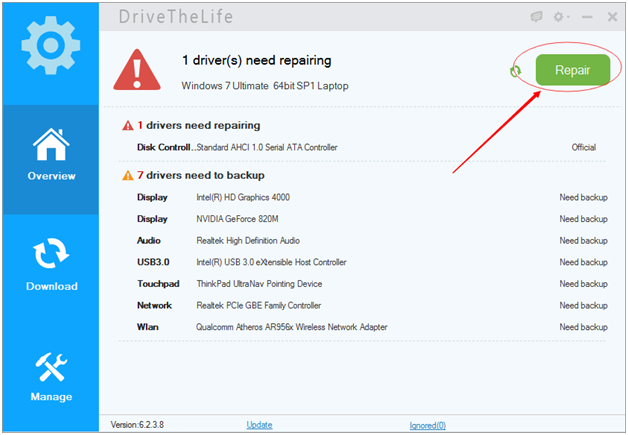
Available link for download
Monday, August 22, 2016
Solution Pxe aborted booting next device sccm 2012
Solution Pxe aborted booting next device sccm 2012
There different solution to fix the issue "Pxe aborted booting next device" when you deploy Windows 10 using SCCM 2012.
you have to validate that all machine to deploy with Windows 10 are on the collection targeted
by the deployment





1- Tchek if the machine is know on SCCM and its placed on the correct SCCM Collecion :
If you deploy windows 10 task sequence only on known computer; or on a specifique collection,you have to validate that all machine to deploy with Windows 10 are on the collection targeted
by the deployment

2-Tech that the Machine is note obselete :
Maybe there are severel copie of the same machine on sccm 2012, so you have select the obselete one. So tchek thate the value of "Obselete" equalea No
If the value of "Obselete" equale to "YES" you have to delte the machine and importe them to get a valid statut and a correct GUID
3- There a A required PXE Deploymennts
The moste of time, "Pxe aborted booting next device " is caused by a privouse delpyement still required on the machine , so right click on the computer and chose "Clear Required PXE Deployments"

4-Be sure that all contente "Packages, Applications , drivers..ect" of Windows 10 deployment task sequence are distributed on all distribution points
Yes, somtimes we forgot to distribute only one item of TS and its sufisant to get many windows 10 deployements issues.....
So to be sure that all contente of Windows 10 deployment task sequence are distributed, right click on the task sequence and chose "Distribute Contente", this will distribute all contente of ts

5- Did you chose the coorect Boot wim ?
We cant deploy a task sequence without a correct boot wim.. so tcheck that your TS use the correct Boot wim on the proprities of TS, and its available for PXE, and finaaly if the boot wim is distributed on dps.

Available link for download
Subscribe to:
Posts (Atom)