Showing posts with label or. Show all posts
Showing posts with label or. Show all posts
Thursday, September 29, 2016
Mengatasi Eror Modem Huawei This Device Has Been Disconnect or Unavailable untuk Windows 8 8 1 10
Mengatasi Eror Modem Huawei This Device Has Been Disconnect or Unavailable untuk Windows 8 8 1 10
Awalnya, modem saya Huawei O2 baik-baik saja dan berjalan normal pada Windows XP, maupun Windows 7. Namun ketika ingin menggunakannya di Windows 8, Windows 8.1, dan Windows 10, ternyata muncul eror "this device has been disconnect or unavailable". Saya sempat kesulitan atas masalah ini karena saya sangat membutuhkan koneksi internet. Kemudian saya melakukan beberapa percobaan untuk memperbaikinya. Beberapa langkah yang sudah saya lakukan untuk memperbaiki eror "this device has been disconnect or unavailable", dari gagal sampai berhasil, saya rangkum melalui penjelasan sebagai berikut.
Karena Cara 1 belum berhasil, saya mencoba cara lain. Jujur saja, saya sempat khawatir jika benar modem saya tidak bisa dipakai kembali. Akhirnya saya googling dan searching di internet dan mendapatkan beberapa tutorial jawaban. Kebanyakan jawaban ini bekerja pada Windows 7. Agak sedikit berbeda dengan kasus saya, namun tetap saya coba untuk mengatasi eror Modem Huawei this device has been disconnect or unavailable. Beberapa artikel yang sudah saya coba seperti berikut:
1. http://blackscreenzero.blogspot.com/2013/02/solusi-modem-huawer-sering-disconnect.html
2. http://frightanic.com/computers/huawei-e220-the-device-has-been-disconnected-or-is-unavailable/
3. http://answers.microsoft.com/en-us/windows/forum/windows_7-hardware/the-device-has-been-disconnected-or-is/77c5a9c2-59a5-4a57-beba-a373d6835ce9
4. http://nadunh.blogspot.com/2010/08/huawei-e220-device-has-been.html
5. http://simonhampel.com/nodemobile-huawei-e169-error-the-device-has-been-disconnected-or-is-unavailable/
6. http://tips-trik-seputar-ponsel.blogspot.co.id/2010/03/mengatasi-pesan-errror-device-has-been.html
7. http://daskom-htc.blogspot.co.id/2013/12/mengatasi-pesan-error-pada-modem.html
1 http://blinkit-chaitanya.blogspot.co.id/2009/09/device-has-been-disconnected-or.html
2 http://forums.techarena.in/portable-devices/1327780.htm
3 http://blogwongjowo.blogspot.co.id/2009/07/problem-modem-device-has-been.html
4 http://www.sevenforums.com/drivers/175252-huawei-k3765-issues-mobile-partner-uninstalling-drivers.html
5 http://slazzweb.blogspot.co.id/2014/03/mengatasi-device-has-been-disconnected.html
6 http://blackscreenzero.blogspot.com/2013/02/solusi-modem-huawer-sering-disconnect.html
7 http://frightanic.com/computers/huawei-e220-the-device-has-been-disconnected-or-is-unavailable/
8 http://answers.microsoft.com/en-us/windows/forum/windows_7-hardware/the-device-has-been-disconnected-or-is/77c5a9c2-59a5-4a57-beba-a373d6835ce9
9 http://nadunh.blogspot.com/2010/08/huawei-e220-device-has-been.html
Jika semua cara di atas masih gagal juga, berarti ada kerusakan pada hardware device Modem Huawei O2 milik Anda. Artinya, harus beli modem baru.
Cara 1 Memperbaiki Eror Modem Huawei This Device Has Been Disconnect or Unavailable
1. lepas modem beberapa saat, kemudian pasang kembali (cabut colok).
Jika cara ini belum berhasil coba langkah kedua.
2. uninstall aplikasi mobile partner, lalu install lagi.
Jika ini belum berhasil juga, silakan lanjut ke langkah berikutnya.
Cara 2 Memperbaiki Eror Modem Huawei This Device Has Been Disconnect or Unavailable
 |
| Huawei Logo |
Karena Cara 1 belum berhasil, saya mencoba cara lain. Jujur saja, saya sempat khawatir jika benar modem saya tidak bisa dipakai kembali. Akhirnya saya googling dan searching di internet dan mendapatkan beberapa tutorial jawaban. Kebanyakan jawaban ini bekerja pada Windows 7. Agak sedikit berbeda dengan kasus saya, namun tetap saya coba untuk mengatasi eror Modem Huawei this device has been disconnect or unavailable. Beberapa artikel yang sudah saya coba seperti berikut:
1. http://blackscreenzero.blogspot.com/2013/02/solusi-modem-huawer-sering-disconnect.html
2. http://frightanic.com/computers/huawei-e220-the-device-has-been-disconnected-or-is-unavailable/
3. http://answers.microsoft.com/en-us/windows/forum/windows_7-hardware/the-device-has-been-disconnected-or-is/77c5a9c2-59a5-4a57-beba-a373d6835ce9
4. http://nadunh.blogspot.com/2010/08/huawei-e220-device-has-been.html
5. http://simonhampel.com/nodemobile-huawei-e169-error-the-device-has-been-disconnected-or-is-unavailable/
6. http://tips-trik-seputar-ponsel.blogspot.co.id/2010/03/mengatasi-pesan-errror-device-has-been.html
7. http://daskom-htc.blogspot.co.id/2013/12/mengatasi-pesan-error-pada-modem.html
Silakan Anda coba beberapa solusi di atas, siapa tahu ada yang berhasil. Namun untuk kasus saya, semua cara di atas masih belum bisa mengembalikan modem Huawei saya kembali berfungsi normal. Mungkin salah satu penyebabnya adalah perbedaan versi Windows. Permasalahan saya ini terjadi pada kasus Modem Huawei di Windows 8, Windows 8.1, atau Windows 10. Akhirnya saya mencoba cara lainnya.
Cara 3 Memperbaiki Eror Modem Huawei This Device Has Been Disconnect or Unavailable
Solusi
Kemudian saya cari lagi cara lainnya, dan akhirnya mendapatkan solusi. Ternyata driver modem Huawei saya belum kompatibel dengan Windows 8 ke atas, termasuk Windows 8.1, dan Windows 10. Artinya, meskipun saya utak-atik bagaimanapun, selama software driver belum saya ganti, maka tidak akan berfungsi! Hehe.. Solusinya adalah dengan meng-upgrade driver / software modem saya dengan yang paling terbaru, yakni yang sudah kompatibel dengan Windows 8.
Catat! driver modem Huawei terkadang belum kompatibel dengan Windows 8, Windows 8.1, dan Windows 10. Untuk memperbaikinya, upgrade / update driver modem Huawei dengan yang paling terbaru!
Download Driver Modem Huawei O2
Kemudian saya segera mencari driver terbaru untuk Modem Huwawei O2, dan saya mendapatkan beberapa link download berikut:
Download Driver Modem Huawei O2 - MSBDownload Driver Modem Huawei O2 - VALIDDownload Driver Modem Huawei O2 - LENGKAPDownload Driver Modem Huawei O2 - Alternatif 1Download Driver Modem Huawei O2 - Alternatif 2Download Driver Modem Huawei O2 - Alternatif 3Download Driver Modem Huawei O2 -Alternatif 4
Setelah selesai download, silakan install ulang Driver Mobile Partner Anda. Ketika dijalankan, Mobile Partner terbaru akan tampak seperti berikut:
 |
| Mobile Partner Updated |
Setelah itu, cabut Modem anda, lalu pasangkan kembali. Thats All! It worked for me! Sekarang modem Huawei saya sudah kembali normal dan dapat digunakan kembali!
Namun jika masih belum berhasil, coba restart komputer Anda, lalu cabut dan colokkan kembali Modem Huawei O2. Untuk beberapa kasus, cara ini bisa berhasil.
Catat! Upgrade driver modem huawei akan mengatasi eror modem huawei this device has been disconnect or unavailable.
Cara 4 Mengatasi Eror Modem Huawei This Device Has Been Disconnect or Unavailable
Jika semua cara di atas masih gagal juga, biarkan driver terbaru yang baru saja diinstal. Lalu lakukan cara-cara yang terdapat pada link yang sudah saya sebutkan di atas, atau link-link tambahan ini:
1 http://blinkit-chaitanya.blogspot.co.id/2009/09/device-has-been-disconnected-or.html
2 http://forums.techarena.in/portable-devices/1327780.htm
3 http://blogwongjowo.blogspot.co.id/2009/07/problem-modem-device-has-been.html
4 http://www.sevenforums.com/drivers/175252-huawei-k3765-issues-mobile-partner-uninstalling-drivers.html
5 http://slazzweb.blogspot.co.id/2014/03/mengatasi-device-has-been-disconnected.html
6 http://blackscreenzero.blogspot.com/2013/02/solusi-modem-huawer-sering-disconnect.html
7 http://frightanic.com/computers/huawei-e220-the-device-has-been-disconnected-or-is-unavailable/
8 http://answers.microsoft.com/en-us/windows/forum/windows_7-hardware/the-device-has-been-disconnected-or-is/77c5a9c2-59a5-4a57-beba-a373d6835ce9
9 http://nadunh.blogspot.com/2010/08/huawei-e220-device-has-been.html
Jika semua cara di atas masih gagal juga, berarti ada kerusakan pada hardware device Modem Huawei O2 milik Anda. Artinya, harus beli modem baru.
Demikian tulisan tentang cara mengatasi eror modem Huawei this device has been disconnected or unavailable untuk Windows 8, 8.1, 10. Semoga tulisan ini dapat memberikan solusi bagi permasalahan eror modem Huawei this device has been disconnected or unavailable yang kawan-kawan temui. Semoga tulisan tentang eror modem Huawei this device has been disconnected or unavailable ini bermanfaat.
Terimakasih atas kunjungannya. Silakan berkomentar agar dapat membantu sobat yang lainnya.
Available link for download
Monday, September 19, 2016
Remove or reset BIOS password from Windows
Remove or reset BIOS password from Windows
This method works with Acer TravelMate 2490 laptop with Windows 7, but by the included cmospwd.txt works other BIOS versions and PCs or laptops.
Download and extract to a folder this software:
http://www.cgsecurity.org/cmospwd-5.0.zip
Log on to Windows as Administrator priviledges, or run an command prompt with administrating priviledges (Click Start-->Run: type CMD hit Ctr+Shift+Enter)
cd to the extracted directory (e.g. cmospwd-5.0)
then in cmospwd-5.0 cd to windows directory
To work on cmos memory, ioperm need to be installed and running. ioperm gives direct port I/O access for specified ports to user-mode process.
when you are already in e.g. cmospwd-5.0windows directory: type “ioperm.exe –i” hit enter.
to start ioperm service: type “net start ioperm” hit enter.
type: “Cmospwd_win.exe /k” hit enter, we will see:
1 - Kill cmos
2 - Kill cmos (try to keep date and time)
0 - Abort
Choice :
Type 1 and hit Enter to clear cmos or 2 to keep date and time.
Reboot computer and former BIOS password gone.
WARNING: You should disable or uninstall ioperm
with "ioperm.exe -u" if you dont want to decrease
your security!
Source: forums.mydigitallife.info
About more BIOS remover methods (default BIOS password and hardware reset) see:
http://www.askvg.com/how-to-reset-remove-bypass-a-bios-or-cmos-password/
http://www.youtube.com/watch?v=uY0wZMqNzmw
http://www.youtube.com/watch?v=9aslVZsiYdw
http://www.youtube.com/watch?v=__Dzl3cB_6k
http://www.askvg.com/how-to-reset-remove-bypass-a-bios-or-cmos-password/
http://www.youtube.com/watch?v=uY0wZMqNzmw
http://www.youtube.com/watch?v=9aslVZsiYdw
http://www.youtube.com/watch?v=__Dzl3cB_6k
Available link for download
Sunday, September 18, 2016
How To Paste Any Code or Command In Cmd By Using CTRL V
How To Paste Any Code or Command In Cmd By Using CTRL V
We all know very well, Windows operating system doesnt provide copy or paste option in command prompt as default but we can enable this opportunity own. By enabling, you can easily paste any command or code without facing any trouble. If you use command prompt, then you may have definitely suffered from this issue that sometimes it becomes exacting hard to write difficult commands in CMD. In this situation, if you do a mistake while writing then you have write it again. So, in my views its just a wasting of time. If you get this opportunity to pasting commands in CMD then you can save your important time. To solve this issue, here Im sharing a very simple and quick procedure to enable copy paste opportunity. Hope, you guys will like it and it will be proving as a helpful trick. If it will be helpful then dont forget to share it with other Windows users.
Must Read: Microsoft Brings EDGE Browser With Its New Windows 10
How To Paste Any Code or Command In Cmd By Using CTRL+V
To enable this option, you need to open Command Prompt. So, open it first. You can open it by searchingcmd in the start menu.Once it has been opened then right click on the pop-up and go to the Properties.
Another pop-up menu will open, when youll click on the Properties. Here, mark on the Quickedit Mode and click on OK. Thats it.
So, now you have done and you have been able to paste any code, command, word etc in Cmd easily by pressing CTRL+V.
Must Read: 3 Ways To Check BIOS Version Information In Windows
Conclusion
This was a simple way or procedure to enable this useful opportunity especially for those who work on daily on the computer. All the students, who are studying in Computer then must follow this tricks, it will definitely save your time. Well! this is what that I wanted to show in this article. Hopefully, youve understood very well. But after that too, if youve any problem then ask feel free about it via comment below.Available link for download
Tuesday, September 13, 2016
Windows 7 gadgets color or display error
Windows 7 gadgets color or display error
Windows 7 + Internet Explorer 11 + higher resolution, than 100%
Windows 7 weather gadget will change color and some programs starting normally, but only viewed on tray.
Fix:
Gadgets work fine again when you change the DPI (Display Size Settings) to 100% Smaller Fonts.

Source: answers.microsoft.com
Available link for download
Wednesday, September 7, 2016
How to remove antivirus or security softwares AppRemover helps to remove
How to remove antivirus or security softwares AppRemover helps to remove
AppRemover helps you to remove security applications, because its often quite hard to fully remove them.
AppRemover is a free application that specializes in stubborn security applications.
Why would you want to remove security software?
E.g. if you’re replacing or updating one security application with another, or maybe you have a conflict between two security applications you have installed.
You can download AppRemover from snapfiles.com
Related article: How to remove antivirus softwares - uninstallation tools (if the standard Microsoft Windows "Remove Programs" is not enough)
Available link for download
Tuesday, September 6, 2016
Choose the 32 bit or 64 bit version of Office
Choose the 32 bit or 64 bit version of Office
The 32-bit version of Office 2010 is the recommended option for most people, because it prevents potential compatibility issues with other 32-bit applications, specifically third-party add-ins that are available only for 32-bit operating systems.
Applies to: Office 2010 | Office 2013 | Office 365 ProPlus
Source:
office.microsoft.com
technet.microsoft.com
Available link for download
Friday, September 2, 2016
What Is God Mode In Windows 7 8 or 8 1 10 And How To Enable It
What Is God Mode In Windows 7 8 or 8 1 10 And How To Enable It
God mode, a hidden secret of Windows operating system. It was introduced first time in Windows 7. After that, its consistently available in Windows 8 or 8.1 and 10. But still yet windows users are not aware from it even I wasnt too. Actually, it works very simple. You can quite imagine from its name "God", means it can do everything. Once you enable God Mode then you can manage Windows control panel in a click. You will be able to customize everything about Windows setting just in one click. Yeah, after that therell no need to go to the different menus or options to customize control panel.
Also Read: How To Disable Night Mode In Windows 10?
The best thing of it, I like the most that it is easy to install and not complicated. Try it once and experience the benefit to use it. Below are the steps to enable, but before that Id like to explain a short definition of God Mode. So heres it.
What Is God Mode?
God Mode is a hidden feature of Windows operating system that is similar to the Control Panel or you can consider it as a brother of Control Panel. In which, all the options of control panel show in a list, as you can see in below image. From this way, you spare your time in opening more options to manage the setting. So, just open the God mode and then do your work in one click.How To Enable God Mode In Windows 7, 8 or 8.1 & 10?
Instructions to enable it, are same for all Windows wsers. So no matter which operating system youre using now. Im using Windows 7, so if youre a Windows 8 or 8.1 or 10 user then follow the same procedure below. (Note: Windows Xp and Vista users are not able to use the God Mode feature)First of all, stay at your desktop and create a new folder on it.
Also Read: 10 Tips And Tricks That All Windows Users Would Love To Know
Once the folder created then rename it and give a name
GodMode.{ED7BA470-8E54-465E-825C-99712043E01C}Now God Mode has been created. Simply open it and experience its benefits. Thats it!
Also Read: How To Paste Any Code or Command In Cmd By Using CTRL+V?
Conclusion
God Mode is the best opportunity to spare your time. Because in the God Mode all the options of Control Panel available in a form of list. Thats why, you have no need to find folders and menus to customize Control Panel setting. Hope, this article is helpful for every Windows users. If you think, its really helpful then dont forget to share with others. Share your views about the God Mode via comment below.Available link for download
Thursday, September 1, 2016
Reinstalling a failed setup of HP printer or scanner
Reinstalling a failed setup of HP printer or scanner
If reinstalling failed of HP printer or scanner, you can do this:
Uninstall all HP utilities and remove drivers of HP printer (or scanner).
Than delete all registry key of HP printer, or scanner which remained after uninstalling.
Next: install the newest drivers without connecting USB cable.
When the process ask you to connect the USB cable, connect it and power on the printer.
Process will be finish successfully.
Available link for download
Wednesday, August 31, 2016
Sony VAIO VPCEH driver downloads installation Windows 7 Windows 8 1 or Windows 10 32 64bit
Sony VAIO VPCEH driver downloads installation Windows 7 Windows 8 1 or Windows 10 32 64bit
Manual installation of the drivers of Windows 7, Windows 8.1 or Windows 10 32&64bit on a series laptops Sony VAIO VPCEH, what to do when hot keys do not work. When installing drivers on Sony VAIO important to follow the correct sequence for the installation of these drivers in order to avoid trouble with the function keys: volume+Fn, brightness+Fn, input switching, and others.

Features Sony VAIO VPCEH
Support my group on Facebook.com or Twitter join us! Thank you in advance for your support and that you have chosen my blog.
To successfully install and guaranteed work Fn buttons and getting the maximum duration of the work required to comply with strict sequence of installing the drivers and utilities are already noticeable .
1. Motherboard Intel ® 6 Series/C200 Series Chipset Family USB Enhanced Host Controller
2 . Audio Conexant SmartAudio HD, Version - driver
3. RAID Controller SATA Driver Intel (Non-RAID) - driver hard disk controller .
4 . Nvidia GeForce 410 + Intel VIDEO video card driver
5. Bluetooth Atheros Bluetooth ® Adapter driver
6. LAN Ethernet Network Card
7. Card Reader standard Memory Stick and SD.
8. SFEP Sony Firmware Extension Parser Device Driver with name ID SNY5001 - Manually Install through Device Manager, more detail here

9. Touchpad Alps Pointing-device Driver there usually is not any problems during installation.

10. Wi-Fi Wireless LAN Driver Atheros
Only after the successful installation of all drivers turn to install these tools in a strict sequence :
11. VAIO Location Utility - install & reboot PC

Features Sony VAIO VPCEH
- Screen 15.5 "WXGA (1366x768) LED
- Processor Intel ® Pentium ® Dual-Core
- RAM 4 GB
- HDD 320/500/640 GB hard drive
- Graphics Card Intel ® GMA HD / GF 410
- Chipset Intel ® HM65 Express
- Wireless interfaces Wi-Fi ™ 802.11 (b / g / n)
- Optical Drives DVD Super Multi
- Additional features Web-Camera
- Communications capabilities and input-output ports
- 4xUSB 2.0 / RJ- 45 / VGA / HDMI / Mic-in / Line-out / CardReader 3-in- 1
- Audio system High Definition Audio, speaker, built -in microphone
- Pointing Device Touchpad Multitouch
- Pre-installed Windows ® 7 Home Premium 64 bit
- Li-Ion battery
- Dimensions ( W x D x H mm ) 369.8 x 248.4 x 31.3
- Weight (kg ) 2.7
| Link 1 Downloads - Sony VAIO VPCEH Driver | Win 7, Win 8.1, Win 10 |
| Link 2 Downloads - Sony VAIO VPCEH Driver | Win 7, Win 8.1, Win 10 |
Support my group on Facebook.com or Twitter join us! Thank you in advance for your support and that you have chosen my blog.
To successfully install and guaranteed work Fn buttons and getting the maximum duration of the work required to comply with strict sequence of installing the drivers and utilities are already noticeable .
1. Motherboard Intel ® 6 Series/C200 Series Chipset Family USB Enhanced Host Controller
2 . Audio Conexant SmartAudio HD, Version - driver
3. RAID Controller SATA Driver Intel (Non-RAID) - driver hard disk controller .
4 . Nvidia GeForce 410 + Intel VIDEO video card driver
5. Bluetooth Atheros Bluetooth ® Adapter driver
6. LAN Ethernet Network Card
7. Card Reader standard Memory Stick and SD.
8. SFEP Sony Firmware Extension Parser Device Driver with name ID SNY5001 - Manually Install through Device Manager, more detail here
After correct install see picture


10. Wi-Fi Wireless LAN Driver Atheros
Only after the successful installation of all drivers turn to install these tools in a strict sequence :
11. VAIO Location Utility - install & reboot PC
11.1. Sony Shared Library - install & reboot PC
12. Sony Notebook Utilities - install & reboot PC
It is optional install
13. VAIO Smart Network
12. Sony Notebook Utilities - install & reboot PC
It is optional install
13. VAIO Smart Network
15. Vaio Care
16. VAIO Quick Web Access
17. ME Driver
Tags : VPCEH1C5E, VPCEH1E1E / B, VPCEH1E1E / L, VPCEH1E1E / W, VPCEH1E1R / B, VPCEH1E1R / W, VPCEH1J1E / B, VPCEH1J1E / L, VPCEH1J1E / W, VPCEH1J8E / B, VPCEH1J8E / W, VPCEH1L0E / B, VPCEH1L0E / L, VPCEH1L0E / W, VPCEH1L1R / B, VPCEH1L1R / L, VPCEH1L1R / W, VPCEH1L8E / B, VPCEH1L8E / P, VPCEH1L8E / W, VPCEH1L9E / B, VPCEH1M0E / L, VPCEH1M1E / B, VPCEH1M1E / L, VPCEH1M1E / W, VPCEH1M1R / B, VPCEH1M1R / W, VPCEH1M8E / B, VPCEH1M8E / L, VPCEH1M8E / W, VPCEH1M9E / B, VPCEH1M9R / B, VPCEH1S0E / B, VPCEH1S0E / L, VPCEH1S0E / W, VPCEH1S1E / B, VPCEH1S1E / L, VPCEH1S1E / W, VPCEH1S1R / B, VPCEH1S1R / W, VPCEH1S8E / B, VPCEH1S8E / W, VPCEH1S9E / B, VPCEH1Z1E / B, VPCEH1Z1E / L, VPCEH1Z1R / B, VPCEH1Z8E / B, VPCEH1Z8E / L, VPCEH2A9E, VPCEH2C0E / B, VPCEH2C0E / L, VPCEH2C0E / P, VPCEH2C0E / W, VPCEH2C1E / B, VPCEH2C1E / W, VPCEH2C5E, VPCEH2D0E / B, VPCEH2D0E / W, VPCEH2D1E / B, VPCEH2D1E / L, VPCEH2D1E / W, VPCEH2E0E / B, VPCEH2E0E / W, VPCEH2E1R / B, VPCEH2E1R / W, VPCEH2F1E / B, VPCEH2F1E / W, VPCEH2H1E / B, VPCEH2H1E / L, VPCEH2H1E / P, VPCEH2H1E / W, VPCEH2J1E / B, VPCEH2J1E / L, VPCEH2J1E / W, VPCEH2J1R / B, VPCEH2J1R / L, VPCEH2J1R / W, VPCEH2J9R / B, VPCEH2K1E / L, VPCEH2K1E / W, VPCEH2L1R / B, VPCEH2L1R / W, VPCEH2L9E / B, VPCEH2M0E / L, VPCEH2M0E / W, VPCEH2M1E / B, VPCEH2M1E / L, VPCEH2M1E / W, VPCEH2M1R / B, VPCEH2M1R / L, VPCEH2M1R / W, VPCEH2M9E / B, VPCEH2N1E / B, VPCEH2N1E / L, VPCEH2N1E / P, VPCEH2N1E / W, VPCEH2P0E / B, VPCEH2P1E / B, VPCEH2P1E / W, VPCEH2Q1E / B, VPCEH2Q1E/L, VPCEH2Q1E / W, VPCEH2S1E / B, VPCEH2S1R / B, VPCEH2S9E / B, VPCEH2Z1E/B, VPCEH2Z1E / L, VPCEH3A4E, VPCEH3B1E / B, VPCEH3B4E, VPCEH3C5E, VPCEH3K1E/B,VPCEH11FXVPCEH11FX/B,VPCEH11FX/L,VPCEH11FX/W,VPCEH12FX,VPCEH12FX/B,VPCEH12FX/L,VPCEH12FX/P,VPCEH12FX/W,VPCEH13FX,VPCEH13FX/B,VPCEH13FX/L,VPCEH13FX/P,VPCEH13FX/W,VPCEH14FM,VPCEH14FM/B,VPCEH14FM/L,VPCEH14FM/P,VPCEH14FM/W,VPCEH15FX,VPCEH15FX/B,VPCEH15FX/L,VPCEH15FX/P,VPCEH15FX/W,VPCEH16FX,VPCEH16FX/B,VPCEH16FX/L,VPCEH16FX/P,VPCEH16FX/W,VPCEH17FX,VPCEH17FX/L,VPCEH17FX/P,PCEH17FX/W,VPCEH18GM,VPCEH18GM/B,VPCEH190X,VPCEH1AFX,VPCEH1AFX/B,VPCEH1BFX,VPCEH1BFX/B,VPCEH1CFX,VPCEH1CFX/B,VPCEH1DFX,VPCEH1DFX/B,VPCEH1EGX,VPCEH1EGX/B,VPCEH1FGX,VPCEH1FGX/B,VPCEH1GGX,VPCEH1GGX/B,VPCEH22FX,VPCEH22FX/B,VPCEH22FX/L,VPCEH22FX/P,VPCEH22FX/W,VPCEH23FX,VPCEH23FX/B,VPCEH23FX/L,VPCEH23FX/P,VPCEH23FX/W,VPCEH24FX,VPCEH24FX/B,VPCEH24FX/L, VPCEH24FX/P,VPCEH24FX/W,VPCEH25FM,VPCEH25FM/B,VPCEH25FM/L,VPCEH25FM/P,PCEH25FM/W,PCEH27FX,VPCEH27FX/B,VPCEH27FX/L,VPCEH27FX/P,VPCEH27FX/W,VPCEH290X,VPCEH2AFX,VPCEH2AFX/B,VPCEH2AFX/L,VPCEH2AFX/P,VPCEH2AFX/W,VPCEH2BFX,VPCEH2BFX/B,VPCEH2BFX/L,VPCEH2BFX/P,VPCEH2BFX/W,VPCEH2CFX,VPCEH2CFX/B,VPCEH2CFX/L,VPCEH2CFX/P,VPCEH2CFX/W,VPCEH2DFX,VPCEH2DFXB,VPCEH2EFX,VPCEH2EFXB,VPCEH2FGX,VPCEH2FGX/B,VPCEH2GGX,VPCEH2GGX/B,VPCEH2HFX,VPCEH2HFXL,VPCEH2HFXP,VPCEH2HFXW,VPCEH2IFX,VPCEH2IFXB,VPCEH2IFXW,VPCEH2JFX,VPCEH2JFX/B,VPCEH2JFX/W,VPCEH2KFX,VPCEH2KFX/B,VPCEH2LGX,VPCEH2LGX/B,VPCEH32FX,VPCEH32FX/B,VPCEH32FX/P,VPCEH32FX/W,VPCEH34FX,VPCEH34FX/B,VPCEH34FX/BC,VPCEH34FX/L,VPCEH34FX/P,VPCEH34FX/W,VPCEH35FM,VPCEH35FM/B,VPCEH35FM/L,VPCEH35FM/P,VPCEH35FM/W,VPCEH36FX,VPCEH36FX/B,VPCEH36FX/L,VPCEH36FX/P,VPCEH36FX/W,VPCEH37FX,VPCEH37FX/B,VPCEH37FX/L,VPCEH37FX/P,VPCEH37FX/W,VPCEH390X,VPCEH3AFX,VPCEH3AFX/B,VPCEH3AFX/W,VPCEH3BFM,VPCEH3BFM/B,VPCEH3BFM/W,VPCEH3CFX,VPCEH3CFX/W,VPCEH3DGX,VPCEH3DGX/B,VPCEH3EGX,VPCEH3EGX/B,VPCEH3HFX,VPCEH3HFX/B,VPCEH3HFX/W,VPCEH3JFX,VPCEH3JFX/B,VPCEH3KFX,VPCEH3KFX/B,VPCEH3KFX/W,VPCEH3LFX,VPCEH3LFX/B,VPCEH3MFX,VPCEH3MFX/P,VPCEH3NFX,VPCEH3NFX/W,VPCEH3QFX,VPCEH3QFX/B,VPCEH3QFX/W
16. VAIO Quick Web Access
17. ME Driver
Anofriev Grisha
grisha.anofriev@gmail.com
Tags : VPCEH1C5E, VPCEH1E1E / B, VPCEH1E1E / L, VPCEH1E1E / W, VPCEH1E1R / B, VPCEH1E1R / W, VPCEH1J1E / B, VPCEH1J1E / L, VPCEH1J1E / W, VPCEH1J8E / B, VPCEH1J8E / W, VPCEH1L0E / B, VPCEH1L0E / L, VPCEH1L0E / W, VPCEH1L1R / B, VPCEH1L1R / L, VPCEH1L1R / W, VPCEH1L8E / B, VPCEH1L8E / P, VPCEH1L8E / W, VPCEH1L9E / B, VPCEH1M0E / L, VPCEH1M1E / B, VPCEH1M1E / L, VPCEH1M1E / W, VPCEH1M1R / B, VPCEH1M1R / W, VPCEH1M8E / B, VPCEH1M8E / L, VPCEH1M8E / W, VPCEH1M9E / B, VPCEH1M9R / B, VPCEH1S0E / B, VPCEH1S0E / L, VPCEH1S0E / W, VPCEH1S1E / B, VPCEH1S1E / L, VPCEH1S1E / W, VPCEH1S1R / B, VPCEH1S1R / W, VPCEH1S8E / B, VPCEH1S8E / W, VPCEH1S9E / B, VPCEH1Z1E / B, VPCEH1Z1E / L, VPCEH1Z1R / B, VPCEH1Z8E / B, VPCEH1Z8E / L, VPCEH2A9E, VPCEH2C0E / B, VPCEH2C0E / L, VPCEH2C0E / P, VPCEH2C0E / W, VPCEH2C1E / B, VPCEH2C1E / W, VPCEH2C5E, VPCEH2D0E / B, VPCEH2D0E / W, VPCEH2D1E / B, VPCEH2D1E / L, VPCEH2D1E / W, VPCEH2E0E / B, VPCEH2E0E / W, VPCEH2E1R / B, VPCEH2E1R / W, VPCEH2F1E / B, VPCEH2F1E / W, VPCEH2H1E / B, VPCEH2H1E / L, VPCEH2H1E / P, VPCEH2H1E / W, VPCEH2J1E / B, VPCEH2J1E / L, VPCEH2J1E / W, VPCEH2J1R / B, VPCEH2J1R / L, VPCEH2J1R / W, VPCEH2J9R / B, VPCEH2K1E / L, VPCEH2K1E / W, VPCEH2L1R / B, VPCEH2L1R / W, VPCEH2L9E / B, VPCEH2M0E / L, VPCEH2M0E / W, VPCEH2M1E / B, VPCEH2M1E / L, VPCEH2M1E / W, VPCEH2M1R / B, VPCEH2M1R / L, VPCEH2M1R / W, VPCEH2M9E / B, VPCEH2N1E / B, VPCEH2N1E / L, VPCEH2N1E / P, VPCEH2N1E / W, VPCEH2P0E / B, VPCEH2P1E / B, VPCEH2P1E / W, VPCEH2Q1E / B, VPCEH2Q1E/L, VPCEH2Q1E / W, VPCEH2S1E / B, VPCEH2S1R / B, VPCEH2S9E / B, VPCEH2Z1E/B, VPCEH2Z1E / L, VPCEH3A4E, VPCEH3B1E / B, VPCEH3B4E, VPCEH3C5E, VPCEH3K1E/B,VPCEH11FXVPCEH11FX/B,VPCEH11FX/L,VPCEH11FX/W,VPCEH12FX,VPCEH12FX/B,VPCEH12FX/L,VPCEH12FX/P,VPCEH12FX/W,VPCEH13FX,VPCEH13FX/B,VPCEH13FX/L,VPCEH13FX/P,VPCEH13FX/W,VPCEH14FM,VPCEH14FM/B,VPCEH14FM/L,VPCEH14FM/P,VPCEH14FM/W,VPCEH15FX,VPCEH15FX/B,VPCEH15FX/L,VPCEH15FX/P,VPCEH15FX/W,VPCEH16FX,VPCEH16FX/B,VPCEH16FX/L,VPCEH16FX/P,VPCEH16FX/W,VPCEH17FX,VPCEH17FX/L,VPCEH17FX/P,PCEH17FX/W,VPCEH18GM,VPCEH18GM/B,VPCEH190X,VPCEH1AFX,VPCEH1AFX/B,VPCEH1BFX,VPCEH1BFX/B,VPCEH1CFX,VPCEH1CFX/B,VPCEH1DFX,VPCEH1DFX/B,VPCEH1EGX,VPCEH1EGX/B,VPCEH1FGX,VPCEH1FGX/B,VPCEH1GGX,VPCEH1GGX/B,VPCEH22FX,VPCEH22FX/B,VPCEH22FX/L,VPCEH22FX/P,VPCEH22FX/W,VPCEH23FX,VPCEH23FX/B,VPCEH23FX/L,VPCEH23FX/P,VPCEH23FX/W,VPCEH24FX,VPCEH24FX/B,VPCEH24FX/L, VPCEH24FX/P,VPCEH24FX/W,VPCEH25FM,VPCEH25FM/B,VPCEH25FM/L,VPCEH25FM/P,PCEH25FM/W,PCEH27FX,VPCEH27FX/B,VPCEH27FX/L,VPCEH27FX/P,VPCEH27FX/W,VPCEH290X,VPCEH2AFX,VPCEH2AFX/B,VPCEH2AFX/L,VPCEH2AFX/P,VPCEH2AFX/W,VPCEH2BFX,VPCEH2BFX/B,VPCEH2BFX/L,VPCEH2BFX/P,VPCEH2BFX/W,VPCEH2CFX,VPCEH2CFX/B,VPCEH2CFX/L,VPCEH2CFX/P,VPCEH2CFX/W,VPCEH2DFX,VPCEH2DFXB,VPCEH2EFX,VPCEH2EFXB,VPCEH2FGX,VPCEH2FGX/B,VPCEH2GGX,VPCEH2GGX/B,VPCEH2HFX,VPCEH2HFXL,VPCEH2HFXP,VPCEH2HFXW,VPCEH2IFX,VPCEH2IFXB,VPCEH2IFXW,VPCEH2JFX,VPCEH2JFX/B,VPCEH2JFX/W,VPCEH2KFX,VPCEH2KFX/B,VPCEH2LGX,VPCEH2LGX/B,VPCEH32FX,VPCEH32FX/B,VPCEH32FX/P,VPCEH32FX/W,VPCEH34FX,VPCEH34FX/B,VPCEH34FX/BC,VPCEH34FX/L,VPCEH34FX/P,VPCEH34FX/W,VPCEH35FM,VPCEH35FM/B,VPCEH35FM/L,VPCEH35FM/P,VPCEH35FM/W,VPCEH36FX,VPCEH36FX/B,VPCEH36FX/L,VPCEH36FX/P,VPCEH36FX/W,VPCEH37FX,VPCEH37FX/B,VPCEH37FX/L,VPCEH37FX/P,VPCEH37FX/W,VPCEH390X,VPCEH3AFX,VPCEH3AFX/B,VPCEH3AFX/W,VPCEH3BFM,VPCEH3BFM/B,VPCEH3BFM/W,VPCEH3CFX,VPCEH3CFX/W,VPCEH3DGX,VPCEH3DGX/B,VPCEH3EGX,VPCEH3EGX/B,VPCEH3HFX,VPCEH3HFX/B,VPCEH3HFX/W,VPCEH3JFX,VPCEH3JFX/B,VPCEH3KFX,VPCEH3KFX/B,VPCEH3KFX/W,VPCEH3LFX,VPCEH3LFX/B,VPCEH3MFX,VPCEH3MFX/P,VPCEH3NFX,VPCEH3NFX/W,VPCEH3QFX,VPCEH3QFX/B,VPCEH3QFX/W
Available link for download
Tuesday, August 23, 2016
Error message when you try to send or to receive email in Outlook 2010 or Outlook 2013 0x8004010F Outlook data file cannot be accessed
Error message when you try to send or to receive email in Outlook 2010 or Outlook 2013 0x8004010F Outlook data file cannot be accessed
Error message when you try to send or to receive email in Outlook 2010 or Outlook 2013:
"0x8004010F: Outlook data file cannot be accessed"
Set up again the profile with correct settings.
Set as default.
You must delete demaged profile (email account, e.g.: IMAP).
After that, emails from "Outbox" folder will be sent out automatically.
Source: Microsoft
Available link for download
Monday, August 22, 2016
3 Ways to Update Windows Drivers for Hardware That isn’t Working Properly or Has Outdated Drivers
3 Ways to Update Windows Drivers for Hardware That isn’t Working Properly or Has Outdated Drivers
Hardware Working Improperly on Windows Laptop/Desktop
If your Windows hardware device is working improperly, don’t blame the innocent device itself. Before taking the hardware device to the doctor’s store, you may need to check whether the software that supports the hardware to work is all right. It is quite obvious that the software is the bridge that connects with the hardware and your computer, called driver.
An outdated, corrupted or missing driver can lead to hardware failures. So for any reason, just uninstall the drivers and reinstall it with the latest and suitable driver. How to? Generally, there are 3 ways to update your Windows drivers.
3 Ways to Update Drivers for Windows Hardware Devices
First of all, the commonly used devices on computer are video/graphics card that produces normal display, sound card, network card (both cable network and wireless network are included), motherboard. And there are many peripheral devices connecting with computer like keyboard, mouse, printer, scanner, mobile phones, card readers, digital camera, gamepad and so on. Click here for more drivers download. All the peripheral devices need proper drivers to work with computer.
Now let’s learn how to update and fix driver problems for your Windows computer.
Method 1: Use Smart Driver Update Software
The easiest and most energy-efficient way is to use an automatic driver update program tool which would detect the missing, corrupted and outdated drivers and then install the right ones with ease.
There are many such programs, maybe the most popular and well-known one is Driver Booster, right? But today I’d like to recommend a new giant rise of driver update software – DriveTheLife. It is very simple and clean to use, totally free for all Windows users. Have a try of the new choice!
 |
| DriveTheLife-Update Drivers |
Method 2: Update Drivers Through Windows Update
Most drivers update can be found via Windows Update. So you can check for hardware outdated drivers from Windows Update. But not all updates are included in Windows Update and there might be some delay to inform updated drivers.
- Press Start button, in the search box, type update, in the list of results, click Windows Update.
- In the left pane of the new window, click Check for updates. It will inform you available updates after the check. Click the link to see detailed information about the update. Each type of update might include drivers.
- On the Select the updates you want to install page, look for updates for your hardware devices, select the check box for each driver that you want to install, and then click OK.
- If there are any driver updates, click Install updates. If it prompts for a computer restart, the update will take effect after the restart.
 |
| Windows Update |
Method 3: Download and Install Drivers Updates by Yourself
The last and the least recommended way is to download and update drivers by your own especially you are not knowledgeable on computer hardware and software. It is troublesome to do this, what’s worse is that if you install the wrong driver, device may not work and even lead to dead computer in the worst case.
However, if you hold a firm decision to update drivers by yourself, do as the follows:
- Check your hardware information and find the corresponding drivers from its manufacture’s website, download drivers from the driver download page.
- If it is a ZIP file, unzip it and click the right .exe program to install (Just like installing other software).
- After the driver installed alright, restart your PC to let the new driver take effect.
 |
| Update Drivers Yourself |
You can choose any of the above methods to update Windows hardware drivers as necessary.
Available link for download
Sunday, August 21, 2016
How to Enable or Disable Sign in Screen Background Image in Windows 10
How to Enable or Disable Sign in Screen Background Image in Windows 10
Windows 10 has a new sign in screen that is more modern and touch friendly that also uses the Hero wallpaper as the background by default.

In this tutorial we will show you how to enable or disable the sign in screen background image for all users in Windows 10.
Note that you must be signed in as an administrator to be able to enable or disable the sign in screen background image.
So to do that on windows 10 final version you should :
Add and change DWORD value in the registry key below.
HKEY_LOCAL_MACHINESOFTWAREPoliciesMicrosoftWindowsSystem
DisableLogonBackgroundImage DWORD
0 or delete = enable
1 = disable

In this tutorial we will show you how to enable or disable the sign in screen background image for all users in Windows 10.
Note that you must be signed in as an administrator to be able to enable or disable the sign in screen background image.
So to do that on windows 10 final version you should :
Add and change DWORD value in the registry key below.
HKEY_LOCAL_MACHINESOFTWAREPoliciesMicrosoftWindowsSystem
DisableLogonBackgroundImage DWORD
0 or delete = enable
1 = disable
Available link for download
Monday, August 15, 2016
How To Downgrade Windows 10 To Windows 7 or 8 With Pictures
How To Downgrade Windows 10 To Windows 7 or 8 With Pictures
Now lots of people have decided to choose Windows 10 as a default operating system, after releasing it officially. Windows 10 is released with such an amazing concepts and features. I really appreciate to Microsofts effort to build this. We all were very disappointed when windows 8 was released. Because there were lots of bugs and problems were happening with it. So, no one liked it and thats why this version had been rejected totally by every user.
Im also a Windows 10 user now, but in my views, the most successful version is still Windows 7. No one is better yet even Windows 10 too. Windows 10 has released but still it has to need some improvement more. People switched to the Windows 10 at the start when it was released, but due to the different issues now they wanna switch it back again to the previous version. So, thats why, Im here again with a simple procedure to Downgrade Windows 10 to the previous OS.
I think, Microsoft first time gave an opportunity to upgrade Windows 10 directly from the previous version. Same as, its also provided to downgrade option too. So, if youre that user who wanna switch back to the previous operating system then follow below simple steps.
Also Read: How To Add or Remove Folders In Windows 10 Start Menu
Can I Really Downgrade Windows 10 Directly?
Few days before, I received an email, in which someone was asking exact same question to me Can I Really Downgrade Windows 10 Directly To The Previous Version?. So, while writing this article, I thought I should also discuss with our visitors about it. So answer is YES. Yeah! This is a first time that Microsoft gave an upportunity to downgrade operating system directly. But to do that youve to follow below steps that I mentioned.How To Downgrade Windows 10 To Previous OS
So here are the steps to downgrade Windows 10 to the previous version. All the steps are explained very finely. But still any problem happens with you then email us feel free or leave your comment or problem in below comment section.Now to downgrade Windows 10, first go to the Windows 10 Setting Panel, thats introduced first time in it. Go to the start and then click on Setting.
Once the Setting Panel opened then click on the Update And Security option.
After that action, Update and Security menu will be opened separately. Here click on Recovery at the Left pane and then click on Get Started, under the option of Go Back To Windows 7.
Now another dialog box will be opened. Here, it will ask different questions for feedback. This is just a formality. Answer it feel free and then click on Next.
After that, it will take time to restore your system and ready for previous version. While, preparing you cant use your PC. So, dont try to use it while downgrading, because it may be effected for your system. Thats it!
Also Read: How To Disable And Configure Automatic Updates In Windows 10?
Final Words
So, this is a simple procedure to downgrade Windows 10 to the previous version that I mentioned above. Actually, this is one and only official way to downgrade Windows 10, otherwise youve to arrange any DVD or ISO file of OS that you want to install. Hope, I explained well and now again saying, suppose if any problem happens with you then dont forget to share with us via email or below comment section. If you think, its helpful then share this article with others who wanna downgrade Windows 10. Enjoy!Available link for download
Tuesday, August 9, 2016
How to play Youtube video without lagging on slow or older PCs
How to play Youtube video without lagging on slow or older PCs
Solution:
SMPlayer - http://smplayer.sourceforge.net/
After installing start SMPlayer, anyd use F11 to open Youtube explorer.
Available link for download
Monday, August 8, 2016
The server print spooler service is not running Please restart the spooler on the server or restart the server machine
The server print spooler service is not running Please restart the spooler on the server or restart the server machine
Ketika eror seperti di atas muncul, itu artinya printer spoiler dalam PC kita sedang mengalami gangguan alias eror. Printer Spoiler adalah sebuah sistem yang mengatur pengurutan proses print. mengatur dokumen mana yang terlebih dahulu di print, serta mengatur koneksi antara printer dengan PC. terkadang printer spoiler mengalami gangguan terutama ketika komputer berada dalam sebuah jaringan. Bisa disebabkan karena komputer server di hibernate atau dibiarkan terlalu lama, atau karena terlalu sering diubah-ubah atau bahkan direstart. ketika eror di atas muncul, printer spoiler perlu untuk direstart.
berikut cara untuk merestart printer spoiler pada windows 8:
1. ketik "services" pada home PC, yang akan mencari kata tersebut, sehingga muncul menu "view local services". pilih "view local services".

2. akan muncul menu "services" windows 8, kemudian cari "Print Spooler"
3. kllik kanan pada "print spooler", lalu pilih "restart"
 4. selesai
4. selesai
lalu silakan hubungkan kembali printer anda niscaya sudah terkoneksi kembali dan prses print bisa kembali dilakukan. (pilih printer pada control panel, lalu klik kanan > connect).
semoga bermanfaat!
berikut cara untuk merestart printer spoiler pada windows 8:
1. ketik "services" pada home PC, yang akan mencari kata tersebut, sehingga muncul menu "view local services". pilih "view local services".

2. akan muncul menu "services" windows 8, kemudian cari "Print Spooler"
3. kllik kanan pada "print spooler", lalu pilih "restart"

lalu silakan hubungkan kembali printer anda niscaya sudah terkoneksi kembali dan prses print bisa kembali dilakukan. (pilih printer pada control panel, lalu klik kanan > connect).
semoga bermanfaat!
Terimakasih atas kunjungannya. Silakan berkomentar agar dapat membantu sobat yang lainnya.
Available link for download
Sunday, August 7, 2016
Sony VAIO VPCSE or SVSE15 SE Download all drivers software to install on Windows 7 Windows 8
Sony VAIO VPCSE or SVSE15 SE Download all drivers software to install on Windows 7 Windows 8
Sony VAIO SE Series SVSE15 new name or the old VPCSE installing drivers on Windows 7 32bit (x86) and 64bit (x64), Windows 8. Perhaps one of the most difficult to install drivers in my practice. When installing an operating tem - then the OS when the system generates an error "operating system not found" means you need to go into the BIOS by pressing F2 during startup and go to the Boot menu and select Legacy UEFI instead save and exit the BIOS

installing drivers on Windows 7 , Windows 8
To successfully install and guaranteed work Fn buttons and getting the maximum duration of the work required to comply with strict sequence of installing the drivers and utilities are already noticeable .
After successful installation of the OS (Windows 7 or 8) in the device manager you can see a lot of unknown devices (?) And conflict . (!) See Fig. 1 below as I have , but remember that you may be different from my picture because it is possible that you have a different configuration of the PC.

USB VID_08FF & PID_168F & REV_2501
Fig. 1 Unknown devices and conflicts in Device Manager.
Now, let s understand that in order to install the drivers and which thus get rid of the conflicts in the system. Im just warning you that your laptop can be a different picture in the control as The veil is the version of the OS.
1. Standart VGA Graphics Adapter his ID ( how do you know the device ID here ) PCI - VEN_8086 & DEV_0166 & SUBSYS_909C104D & REV_09 Put the Intel Graphics Driver HD4000 ( switch mode STAMINA)
2 . Standart VGA Graphics Adapter his ID PCI - VEN_10DE & DEV_0FD3 & SUBSYS_909C104D & REV_A1 switched to SPEED and restart the computer, install the driver NVIDIA, reboot . ( for ATI to do everything the same way)
3 . Ethernet controller its ID PCI - VEN_10EC & DEV_8168 & SUBSYS_909B104D & REV_07 set manually ! . Look here how to put the drivers manually.
4 . Fingerprint - USB VID_08FF & PID_168F & REV_2501 fingerprint reader , simply install AuthenTec Truite and restart your computer
5 . PCI controller Simple Communication PCI - VEN_8086 & DEV_1E3A & SUBSYS_909B104D & REV_04 just install Intel Management Engine Interface
6. Pci device PCI VEN_10EC & DEV_5209 & SUBSYS_909B104D & REV_01 install Realtek PCIE CR install via Setup.exe file or manually.
7. SM Bus Controller his ID PCI VEN_8086 & DEV_1E22 & SUBSYS_909B104D & REV_04 Intel SM Bus Controller 7Series/C216 put in hand
8. Universal Serial Bus USB PCI VEN_8086 & DEV_1E31 & SUBSYS_909B104D & REVNe_04 just Stavec
9. Unknown devices ID SNY5001 be set manually
10 . Sets controller PCI VEN_8086 & DEV_088E & SUBSYS_40608086 & REV_24 Wireless Networking + Intel ® Centrino ® Wi-Fi Products + Intel ® Centrino ® Advanced-N 6235 + Windows 7 (32 -bit) just set for Wi-FI
11. Chipset - just Stavec
Figure 2 . You can see a screenshot of control after installing the drivers . Should be roughly the same pattern (all the veil on the PC )


SNY5001
Fig. 2 Screenshot of control after installing the drivers .
Now the fly in the ointment . On Windows 7 (32 -bit) could not set a little utility. Therefore the " hot keys + Fn" brightness , switching displays, as well as Bluetooth is not earned.
Now you can proceed to install utilities and drivers for Windows 7 and Windows 8 ( 64 -bit).
12. Realtek Audio Driver just ustnovit
13. Touchpad driver unfortunately works correctly only on 64 -bit - just set
14. Sony Shared Library utility for shortcuts , unfortunately works correctly only on 64 -bit - just install , reboot the PC
15. VAIO Location Utility utility for shortcuts , unfortunately works correctly only on 64 -bit - just install , reboot the PC
16. Sony Notebook Utilities consists of
- Battery Checker 4.6.0.05310
- VAIO Control Center 5.0.0.07070
- VAIO Power Management 5.5.0.07130
Run *. Exe file from the archive will be installed , the computer will reboot several times , you can not stop this process .
17. VAIO Smart Network - power management models due Wi-FI, Bluetooth, and if there is a 3G modem.
If you like this article has helped you can thank the authors purse WebMoney Z276373925574
If Wasp some reason it does not work or you are the unwilling to spend their time - please contact us for help . Myproizvodim complete customization , installation and solve any problems notebooks Sony VAIO.
Anofriev Gregory Dnepropetrovsk
E-mail: grisha.anofriev@gmail.com
Tags : SVS1311A4E, SVS1311B4E, SVS1311C5E, SVS1311D4E, SVS1311E3EW, SVS1311E3R, SVS1311E3RW, SVS1311E4E, SVS1311F3ES, SVS1311F3EW, SVS1311G3ES, SVS1311G4E, SVS1311H3EW, SVS1311H4E, SVS1311J3EW, SVS1311K9EB, SVS1311L9ES, SVS1311L9RB, SVS1311L9RS, SVS1311M9ES, SVS1311M9RB, SVS1311N9ES, SVS1311P9EB, SVS1311Q9EB,
SVS1311R9EB, SVS1311R9ES, SVS1311S9EB, SVS1311S9RB, SVS1312C5E, SVS1312E3RP, SVS1312E3RR, SVS1312E3RW, SVS1312G3ER, SVS1312G3EW, SVS1312H3ES, SVS1312J3EW, SVS1312K3EW, SVS1312M9RB, SVS1312N9EB, SVS1312P9EB, SVS1312Q9ES, SVS1312R9EB, SVS1312S9EB, SVS1312S9RB, SVS13A1C5E, SVS13A1S9ES, SVS13A1T9ES, SVS13A1U9ES, SVS13A1V8RB, SVS13A1V8RS, SVS13A1V9EB, SVS13A1W9ES, SVS13A1X8RB, SVS13A1X9ES, SVS13A1Y9ES, SVS13A1Z9ES, SVS13A1Z9RB, SVS13A1Z9RN, SVS13A2C5E, SVS13A2V9RS, SVS13A2W9ES, SVS13A2X9ES, SVS13A2X9RS, SVS13A2Z9ES, SVS13A2Z9RS, SVS15112C5E, SVS1511C5E, SVS1511F4R, SVS1511L3ES, SVS1511M3EW, SVS1511N3ES, SVS1511Q9EB, SVS1511R9ES, SVS1511S3RB, SVS1511S9ES, SVS1511T9EB, SVS1511T9ES, SVS1511U9ES, SVS1511V9EB, SVS1511V9ES, SVS1511V9RB, SVS1511W9EB, SVS1511X9EB, SVS1511X9RB, SVS1512S1ES, SVS1512U1RW, SVS1512V1ES, SVS1512V1RB, SVS1512V9ES, SVS1512X1RB, SVS1512X9EB, SVS1512Z1ES, SVS1512Z9EB, SVS1512Z9RB, VPCSE1A9E, VPCSE1B9E, VPCSE1C5E, VPCSE1C9E, VPCSE1D9E, VPCSE1E1E / S, VPCSE1J1E / S, VPCSE1L1E / S, VPCSE1L1E / S, VPCSE1M1E / S, VPCSE1S9E / B, VPCSE1V9E / B, VPCSE1V9R / B, VPCSE1X1R / B, VPCSE1X9E / S, VPCSE1Z9E / B, VPCSE1Z9R / B, VPCSE2C5E, VPCSE2E1E / S, VPCSE2F1E / S, VPCSE2J9E / B, VPCSE2K9E / B, VPCSE2L9E / B, VPCSE2L9E / S, VPCSE2M9E / B, VPCSE2N1E / S, VPCSE2S1E / S, VPCSE2V9E / B, VPCSE2V9E / S, VPCSE2V9R / B, VPCSE2X1R / B, VPCSE2X9E / B, VPCSE2X9E / S, VPCSE2Z9R / B,

installing drivers on Windows 7 , Windows 8
To successfully install and guaranteed work Fn buttons and getting the maximum duration of the work required to comply with strict sequence of installing the drivers and utilities are already noticeable .
Sony VAIO VPCSE ??? SVSE15, SE ALL DRIVERS For WINDOWS 7 WINDOWS 8:
Link 1: Download Letitbit.net
Link 2: Download Turbobit.net
Warning if the link broken or not working , you can write to me about it and I will try to solve this problem.
Warning if the link broken or not working , you can write to me about it and I will try to solve this problem.
Support my group on Facebook.com or Twitter join us! Thank you in advance for your support and that you have chosen my blog.
After successful installation of the OS (Windows 7 or 8) in the device manager you can see a lot of unknown devices (?) And conflict . (!) See Fig. 1 below as I have , but remember that you may be different from my picture because it is possible that you have a different configuration of the PC.

USB VID_08FF & PID_168F & REV_2501
Fig. 1 Unknown devices and conflicts in Device Manager.
Now, let s understand that in order to install the drivers and which thus get rid of the conflicts in the system. Im just warning you that your laptop can be a different picture in the control as The veil is the version of the OS.
1. Standart VGA Graphics Adapter his ID ( how do you know the device ID here ) PCI - VEN_8086 & DEV_0166 & SUBSYS_909C104D & REV_09 Put the Intel Graphics Driver HD4000 ( switch mode STAMINA)
2 . Standart VGA Graphics Adapter his ID PCI - VEN_10DE & DEV_0FD3 & SUBSYS_909C104D & REV_A1 switched to SPEED and restart the computer, install the driver NVIDIA, reboot . ( for ATI to do everything the same way)
3 . Ethernet controller its ID PCI - VEN_10EC & DEV_8168 & SUBSYS_909B104D & REV_07 set manually ! . Look here how to put the drivers manually.
4 . Fingerprint - USB VID_08FF & PID_168F & REV_2501 fingerprint reader , simply install AuthenTec Truite and restart your computer
5 . PCI controller Simple Communication PCI - VEN_8086 & DEV_1E3A & SUBSYS_909B104D & REV_04 just install Intel Management Engine Interface
6. Pci device PCI VEN_10EC & DEV_5209 & SUBSYS_909B104D & REV_01 install Realtek PCIE CR install via Setup.exe file or manually.
7. SM Bus Controller his ID PCI VEN_8086 & DEV_1E22 & SUBSYS_909B104D & REV_04 Intel SM Bus Controller 7Series/C216 put in hand
8. Universal Serial Bus USB PCI VEN_8086 & DEV_1E31 & SUBSYS_909B104D & REVNe_04 just Stavec
9. Unknown devices ID SNY5001 be set manually
10 . Sets controller PCI VEN_8086 & DEV_088E & SUBSYS_40608086 & REV_24 Wireless Networking + Intel ® Centrino ® Wi-Fi Products + Intel ® Centrino ® Advanced-N 6235 + Windows 7 (32 -bit) just set for Wi-FI
11. Chipset - just Stavec
Figure 2 . You can see a screenshot of control after installing the drivers . Should be roughly the same pattern (all the veil on the PC )


SNY5001
Fig. 2 Screenshot of control after installing the drivers .
Now the fly in the ointment . On Windows 7 (32 -bit) could not set a little utility. Therefore the " hot keys + Fn" brightness , switching displays, as well as Bluetooth is not earned.
Now you can proceed to install utilities and drivers for Windows 7 and Windows 8 ( 64 -bit).
12. Realtek Audio Driver just ustnovit
13. Touchpad driver unfortunately works correctly only on 64 -bit - just set
14. Sony Shared Library utility for shortcuts , unfortunately works correctly only on 64 -bit - just install , reboot the PC
15. VAIO Location Utility utility for shortcuts , unfortunately works correctly only on 64 -bit - just install , reboot the PC
16. Sony Notebook Utilities consists of
- Battery Checker 4.6.0.05310
- VAIO Control Center 5.0.0.07070
- VAIO Power Management 5.5.0.07130
Run *. Exe file from the archive will be installed , the computer will reboot several times , you can not stop this process .
17. VAIO Smart Network - power management models due Wi-FI, Bluetooth, and if there is a 3G modem.
If you like this article has helped you can thank the authors purse WebMoney Z276373925574
If Wasp some reason it does not work or you are the unwilling to spend their time - please contact us for help . Myproizvodim complete customization , installation and solve any problems notebooks Sony VAIO.
Anofriev Gregory Dnepropetrovsk
E-mail: grisha.anofriev@gmail.com
Tags : SVS1311A4E, SVS1311B4E, SVS1311C5E, SVS1311D4E, SVS1311E3EW, SVS1311E3R, SVS1311E3RW, SVS1311E4E, SVS1311F3ES, SVS1311F3EW, SVS1311G3ES, SVS1311G4E, SVS1311H3EW, SVS1311H4E, SVS1311J3EW, SVS1311K9EB, SVS1311L9ES, SVS1311L9RB, SVS1311L9RS, SVS1311M9ES, SVS1311M9RB, SVS1311N9ES, SVS1311P9EB, SVS1311Q9EB,
SVS1311R9EB, SVS1311R9ES, SVS1311S9EB, SVS1311S9RB, SVS1312C5E, SVS1312E3RP, SVS1312E3RR, SVS1312E3RW, SVS1312G3ER, SVS1312G3EW, SVS1312H3ES, SVS1312J3EW, SVS1312K3EW, SVS1312M9RB, SVS1312N9EB, SVS1312P9EB, SVS1312Q9ES, SVS1312R9EB, SVS1312S9EB, SVS1312S9RB, SVS13A1C5E, SVS13A1S9ES, SVS13A1T9ES, SVS13A1U9ES, SVS13A1V8RB, SVS13A1V8RS, SVS13A1V9EB, SVS13A1W9ES, SVS13A1X8RB, SVS13A1X9ES, SVS13A1Y9ES, SVS13A1Z9ES, SVS13A1Z9RB, SVS13A1Z9RN, SVS13A2C5E, SVS13A2V9RS, SVS13A2W9ES, SVS13A2X9ES, SVS13A2X9RS, SVS13A2Z9ES, SVS13A2Z9RS, SVS15112C5E, SVS1511C5E, SVS1511F4R, SVS1511L3ES, SVS1511M3EW, SVS1511N3ES, SVS1511Q9EB, SVS1511R9ES, SVS1511S3RB, SVS1511S9ES, SVS1511T9EB, SVS1511T9ES, SVS1511U9ES, SVS1511V9EB, SVS1511V9ES, SVS1511V9RB, SVS1511W9EB, SVS1511X9EB, SVS1511X9RB, SVS1512S1ES, SVS1512U1RW, SVS1512V1ES, SVS1512V1RB, SVS1512V9ES, SVS1512X1RB, SVS1512X9EB, SVS1512Z1ES, SVS1512Z9EB, SVS1512Z9RB, VPCSE1A9E, VPCSE1B9E, VPCSE1C5E, VPCSE1C9E, VPCSE1D9E, VPCSE1E1E / S, VPCSE1J1E / S, VPCSE1L1E / S, VPCSE1L1E / S, VPCSE1M1E / S, VPCSE1S9E / B, VPCSE1V9E / B, VPCSE1V9R / B, VPCSE1X1R / B, VPCSE1X9E / S, VPCSE1Z9E / B, VPCSE1Z9R / B, VPCSE2C5E, VPCSE2E1E / S, VPCSE2F1E / S, VPCSE2J9E / B, VPCSE2K9E / B, VPCSE2L9E / B, VPCSE2L9E / S, VPCSE2M9E / B, VPCSE2N1E / S, VPCSE2S1E / S, VPCSE2V9E / B, VPCSE2V9E / S, VPCSE2V9R / B, VPCSE2X1R / B, VPCSE2X9E / B, VPCSE2X9E / S, VPCSE2Z9R / B,
Available link for download
Saturday, August 6, 2016
Restore demaged or deleted partition MBR with MiniTool Partition Wizard Bootable CD
Restore demaged or deleted partition MBR with MiniTool Partition Wizard Bootable CD
You can restore demaged or deleted partition(s), MBR with this freeware tool:
MiniTool® Partition Wizard Bootable CD
You can download it from here: Bootable CD
Read more.
Available link for download
Thursday, August 4, 2016
How To Add or Remove Folders In Windows 10 Start Menu
How To Add or Remove Folders In Windows 10 Start Menu
Day by day after releasing the Windows 10, lots of articles are publishing about it. Now today Im also sharing a trick about Windows 10. If youre a Windows 10 user then definitely it will be helpful for you. As we know Windows 10 has been released on 29 July. Its almost 2 months left but still new and useful tricks are introducing yet. Windows 10 start menu is very amazing seriously and everybody loves its style and simplicity.
In my views Windows 10 start menu is a mixture of Windows 7 and Windows 8 start menus. So, if its very good looking and unique then should be helpful too. right? Yeah, definitely its very helpful and we can make it as a very useful stuff more. So, here Im sharing a trick about Windows 10 start menu thats title is How To Add or Remove Folders In It.
Windows 10 is very smooth in running. If youre a regular user then definitely would like to add folders and programs according to your wish. But how? So, to solve this question of How, here Im sharing a simple way to add or remove folders and programs in Windows 10 start menu. Hope, you all guys would like to add programs. Because from this way, you can save your time and can do your work quickly. Whenever if you need to go to the specific folder then just go to the start menu and then click on the folder or program. Thats why, its important to add folders and programs as your wish.
Also Read: How To Disable And Configure Automatic Updates In Windows 10?
Add or Remove Folders In Windows 10 Start Menu?
Heres how can you set up or remove folders and programs in Windows 10 start menu. Follow the steps perfectly. If you face any problem after facing the steps fine then email us feel free or leave your comment without any hesitation.First you need to go to the start menu. So go to start menu and then click on the Setting.
After a separate menu will open, that will windows 10 own Setting panel. So here go to the Personalization.
When youll select Personalization then definitely its pop-up will open. Here click on the Start option at left pane.
Now click on Choose which folders appear on start at right pane.
After that action, another pop-up will open. Here you can select which folder you wanna set on front of the start menu or which you wanna hide. Select ON to show your specific folder in start menu and select OFF to hide. Thats it!
Also Read: How To Disable Night Mode In Windows 10?
Conclusion
This was a simple method to remove or add programs and folders in Windows 10 start menu. Hope, it will be helpful for all Windows 10 users. Ive also said that by following this way you can save your time. All those folders, that you use the most or regular then set them on front of Windows 10 start menu. From this way, whenever if you would like to go to your specific folder then can go easily. So, if youre a Windows 10 user then of course you should follow this trick.Even after that, if you didnt like it then leave your comment. But if you think it may helpful for every windows 10 user then dont forget to share it with them. Enjoy!
Available link for download
Sunday, July 31, 2016
Customize a boot image that uses Windows PE 4 or Windows PE 10
Customize a boot image that uses Windows PE 4 or Windows PE 10
Use of DISM and WMI to customize an existant Windows PE 10
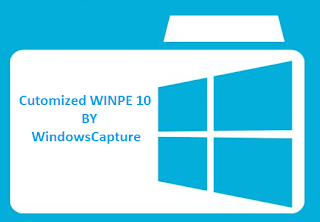
- Copy the boot image (wimpe.wim) from the Windows AIK installation folder (for example, <InstallationPath>Windows AIKToolsPEToolsamd64) to a folder on the computer from which you will customize the boot image. This procedure uses C:WinPEWAIK as the folder name. ( If you have alerady create your own WIM by following this tutorial you can use them without copying WIM of step 1)
- Use DISM to mount the boot image to a local Windows PE folder. For example, type the following command-line:dism.exe /mount-wim /wimfile:C:WinPEWAIKwinpe.wim /index:1 /mountdir:C:WinPEMountWhere C:WinPEWAIK is the folder that contains the boot image and C:WinPEMount is the mounted folder.
 NoteFor more information about DISM, see the Deployment Image Servicing and Management Technical Reference topic in the Windows 7 TechNet Documentation Library.
NoteFor more information about DISM, see the Deployment Image Servicing and Management Technical Reference topic in the Windows 7 TechNet Documentation Library. - After you mount the boot image, use DISM to add optional components to the boot image. In Windows PE 3.1, for example, the optional components are located in <InstallationPath>Windows AIKToolsPEToolsamd64WinPE_FPs.
 NoteThis procedure uses the following location for the optional components: C:Program FilesWindows AIKToolsPEToolsamd64WinPE_FPs. The path you use might be different depending on the version and installation options you choose for the Windows AIK.Type the following to install the optional components:dism.exe /image:C:WinPEMount /add-package /packagepath:"C:Program FilesWindows AIKToolsPEToolsamd64WinPE_FPswinpe-wmi.cab"dism.exe /image:C:WinPEMount /add-package /packagepath:"C:Program FilesWindows AIKToolsPEToolsamd64WinPE_FPswinpe-scripting.cab"dism.exe /image:C:WinPEMount /add-package /packagepath:"C:Program FilesWindows AIKToolsPEToolsamd64WinPE_FPswinpe-wds-tools.cab"dism.exe /image:C:WinPEMount /add-package /packagepath:"C:Program FilesWindows AIKToolsPEToolsamd64WinPE_FPs<locale>winpe-wmi_<locale>.cab"dism.exe /image:C:WinPEMount /add-package /packagepath:"C:Program FilesWindows AIKToolsPEToolsamd64WinPE_FPs<locale>winpe-scripting_<locale>.cab"dism.exe /image:C:WinPEMount /add-package /packagepath:"C:Program FilesWindows AIKToolsPEToolsamd64WinPE_FPs<locale>winpe-wds-tools_<locale>.cab"Where C:WinPEMount is the mounted folder and locale is the locale for the components. For example, for the en-us locale, you would type:dism.exe /image:C:WinPEMount /add-package /packagepath:"C:Program FilesWindows AIKToolsPEToolsamd64WinPE_FPsen-uswinpe-wmi_en-us.cab"dism.exe /image:C:WinPEMount /add-package /packagepath:"C:Program FilesWindows AIKToolsPEToolsamd64WinPE_FPs en-uswinpe-scripting_en-us.cab"dism.exe /image:C:WinPEMount /add-package /packagepath:"C:Program FilesWindows AIKToolsPEToolsamd64WinPE_FPs en-uswinpe-wds-tools_en-us.cab"
NoteThis procedure uses the following location for the optional components: C:Program FilesWindows AIKToolsPEToolsamd64WinPE_FPs. The path you use might be different depending on the version and installation options you choose for the Windows AIK.Type the following to install the optional components:dism.exe /image:C:WinPEMount /add-package /packagepath:"C:Program FilesWindows AIKToolsPEToolsamd64WinPE_FPswinpe-wmi.cab"dism.exe /image:C:WinPEMount /add-package /packagepath:"C:Program FilesWindows AIKToolsPEToolsamd64WinPE_FPswinpe-scripting.cab"dism.exe /image:C:WinPEMount /add-package /packagepath:"C:Program FilesWindows AIKToolsPEToolsamd64WinPE_FPswinpe-wds-tools.cab"dism.exe /image:C:WinPEMount /add-package /packagepath:"C:Program FilesWindows AIKToolsPEToolsamd64WinPE_FPs<locale>winpe-wmi_<locale>.cab"dism.exe /image:C:WinPEMount /add-package /packagepath:"C:Program FilesWindows AIKToolsPEToolsamd64WinPE_FPs<locale>winpe-scripting_<locale>.cab"dism.exe /image:C:WinPEMount /add-package /packagepath:"C:Program FilesWindows AIKToolsPEToolsamd64WinPE_FPs<locale>winpe-wds-tools_<locale>.cab"Where C:WinPEMount is the mounted folder and locale is the locale for the components. For example, for the en-us locale, you would type:dism.exe /image:C:WinPEMount /add-package /packagepath:"C:Program FilesWindows AIKToolsPEToolsamd64WinPE_FPsen-uswinpe-wmi_en-us.cab"dism.exe /image:C:WinPEMount /add-package /packagepath:"C:Program FilesWindows AIKToolsPEToolsamd64WinPE_FPs en-uswinpe-scripting_en-us.cab"dism.exe /image:C:WinPEMount /add-package /packagepath:"C:Program FilesWindows AIKToolsPEToolsamd64WinPE_FPs en-uswinpe-wds-tools_en-us.cab" TipFor more information about the different packages that you can add to the boot image, see the Add a Package to a Windows PE Image topic in the Windows 7 TechNet Documentation Library.
TipFor more information about the different packages that you can add to the boot image, see the Add a Package to a Windows PE Image topic in the Windows 7 TechNet Documentation Library. - Use DISM to add specific drivers to the boot image, when required. Type the following to add drivers to the boot image, if required:dism.exe /image:C:WinPEMount /add-driver /driver:<path to driver .inf file>Where C:WinPEMount is the mounted folder.
- Type the following to unmount the boot image file and commit the changes.dism.exe /unmount-wim /mountdir:C:WinPEMount /commitWhere C:WinPEMount is the mounted folder.
- Add the updated boot image to Configuration Manager to make it available to use in your task sequences. Use the following steps to import the updated boot image:
- In the Configuration Manager console, click Software Library.
- In the Software Library workspace, expand Operating Systems, and then click Boot Images.
- On the Home tab, in the Create group, click Add Boot Image to start the Add Boot Image Wizard.
- On the Data Source page, specify the following options, and then click Next.
- In the Path box, specify the path to the updated boot image file. The specified path must be a valid network path in the UNC format. For example: <servername><WinPEWAIK share>winpe.wim.
- Select the boot image from the Boot Image drop-down list. If the WIM file contains multiple boot images, each image is listed.
- On the General page, specify the following options, and then click Next.
- In the Name box, specify a unique name for the boot image.
- In the Version box, specify a version number for the boot image.
- In the Comment box, specify a brief description of how the boot image is used.
- Complete the wizard.
- You can enable a command shell in the boot image to debug and troubleshoot it in Windows PE. Use the following steps to enable the command shell.
- In the Configuration Manager console, click Software Library.
- In the Software Library workspace, expand Operating Systems, and then click Boot Images.
- Find the new boot image in the list and identify the package ID for the image. You can find the package ID in the Image ID column for the boot image.
- From a command prompt, type wbemtest to open the Windows Management Instrumentation Tester.
- Type <SMS Provider Computer> ootsmssite_<sitecode> in Namespace, and then click Connect.
- Click Open Instance, type sms_bootimagepackage.packageID="<packageID>", and then click OK. For packageID, enter the value that you identified in step 3.
- Click Refresh Object, and then click EnableLabShell in the Properties pane.
- Click Edit Property, change the value to TRUE, and click Save Property.
- Click Save Object, and then exit the Windows Management Instrumentation Tester.
- You must distribute the boot image to distribution points, distribution point groups, or to collections that are associated with distribution point groups before you can use the boot image in a task sequence. Use the following steps to distribute the boot image.
- In the Configuration Manager console, click Software Library.
- In the Software Library workspace, expand Operating Systems, and then click Boot Images.
- Click the boot image identified in step 3.
- On the Home tab, in the Deployment group, click Update Distribution Points.
Available link for download
Subscribe to:
Posts (Atom)