Sunday, July 31, 2016
Windows 10 Driver Compatibility Issues How to Resolve
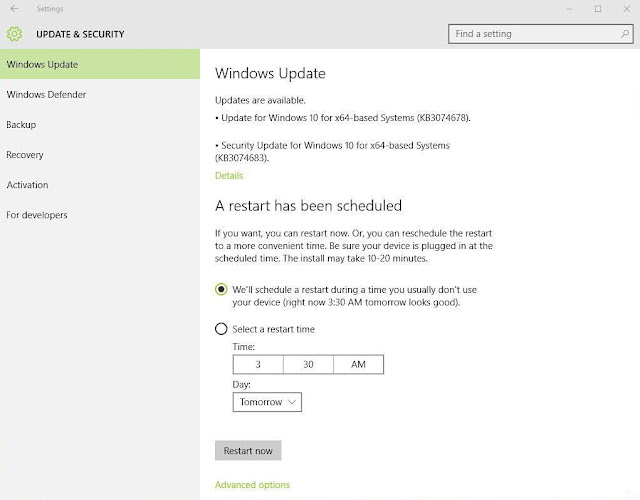
Windows 10 Driver Compatibility Issues How to ResolveWindows 10 is released and the big day is made, uh? Have you already installed Windows 10? Are you fed up with driver compatibility issues after the upgrade?Mandatory Automatic Updates on Windows 10 - Benefits and DrawbacksHave you ever read the EULA when installing Windows 10? The new rule is much different than before and the biggest concern is...
Contoh Soal Sejarah Indonesia Kelas 12
Contoh Soal Sejarah Indonesia Kelas 12P { margin-bottom: 0.08in; } Soal :1. Apa yang melatar belakangi pemberontakan DI/TII pimpinan Kahar Muzakar ?2. Sebutkan tuntutan umum dari gerakan separatis di daerah-daerah ?3. Apa yang melatar belakangi S.M Kartosuwiryo melakukan pembentukan DI/TII4. Jelaskan keterkaitan antara GAM dengan DI/TII5. Jelaskan tentang pemberontakan PKI tahun 1948Jawaban :1. Munculnya gerakan DI/TII tersebut bermula dari Kahar Muzakar menempatkan laskar-laskar rakyat...
Cara Menghilangkan Delta Homes di Mozilla Firefox

Cara Menghilangkan Delta Homes di Mozilla FirefoxCara Menghilangkan Delta Homes di Mozilla Firefox sampai ke akar-akarnya. Karena saya yakin banyak sekali dari kita yang sebel banget dengan malware yang satu ini. Tiba-tiba saat buka Firefox, halaman home Firefox kita diganti dengan halaman milik delta-homes.com. Oleh karena itu, sekarang saya akan membeberkan Cara Menghilangkan Delta Homes di Mozilla...
Mengganti Nama Localhost pada Debian
Mengganti Nama Localhost pada DebianBuka file: /etc/hostsTambahkan baris: 127.0.0.1 domain.kusuka.comAtur Proxy setting pada browser (Jika anda menggunkan proxy)Berhasil Terimakasih atas kunjungannya. Silakan berkomentar agar dapat membantu sobat yang lainnya.Available link...
Setting Repositori Kambing untuk Debian

Setting Repositori Kambing untuk DebianMasuk dulu sebagai root, lalu ketikkan #nano /etc/apt/sources.listlalu edit file source.list default menjadi seperti berikut:deb http://kambing.ui.ac.id/debian lenny main non-free contribdeb-src http://kambing.ui.ac.id/debian lenny main non-free contribdeb http://kambing.ui.ac.id/debian-volatile lenny/volatile main contribdeb-src http://kambing.ui.ac.id/debian-volatile...
Labels:
debian,
kambing,
repositori,
setting,
untuk
Tutorial Mengetahui Masalah Perangkat Wireless Access Point
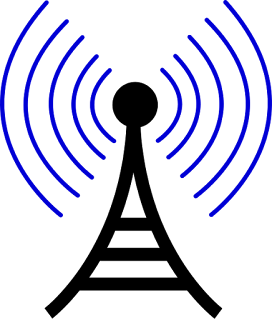
Tutorial Mengetahui Masalah Perangkat Wireless Access PointTutorial Mengetahui Masalah Perangkat Wireless Access PointTutorial Mengetahui Masalah Perangkat Wireless Access Point - Saat ini sudah banyak perangkat wireless access point yang beredar dengan berbagai merek. Dengan fitur yang ditawarkan dan kemudahan untuk mendapatkan koneksi ke internet tanpa harus menggunakan kabel membuat banyak orang...
Canon PIXMA MG3120 Driver Download For Windows 10 And Mac OS X

Canon PIXMA MG3120 Driver Download For Windows 10 And Mac OS XThe PIXMA MG3120 wireless Inkjet snapshot All-In-One delivers top notch first-class, versatility, and ease of use. Constructed-in Wi-Fi®1 technological know-how allows for you to without difficulty print and scan wirelessly very nearly anyplace around your apartment. Print attractive, borderless2 pix at home up to eight.5" x eleven" size...
Download Internet Download Manager
Download Internet Download ManagerInternet Download Manager Jaman Sekarang Masih Saja Download Dengan Kecepatan Standart ?Udah Gak Zaman Bro, Mending Kita Pake Internet Download Manager Ajah YUk..Nih Link Nya Tinggal Download Ajah..Download Internet Download Manager < = = = Download Klik LinkAvailable link for downl...
HP Laserjet CP2025dn Driver For Windows And Mac

HP Laserjet CP2025dn Driver For Windows And MacDownload HP Color Laserjet CP2025dn Driver And Software PCL 6, PCL 5 For Windows 8, Windows 7 And Mac. This printer delivers maximum print speeds up to 21 pages per minute and lets you print black-and-white documents for the same cost as using a mono laser printer.hp4driver.com provides full feature driver and software for HP Laserjet CP2025. Select the...
Asus P4S800 MX SE driver vs Windows 7 32 bit
Asus P4S800 MX SE driver vs Windows 7 32 bitIt was interesting.Very old motherboard (Asus P4S800-MX SE -10 years old), but Windows 7 didnt recognize the LAN and the Audio device.But with Windows XP drivers (you can download from ASUS website) works.Modern operating system with old drivers...and it works:)Available link for downl...
Asus Drivers Free All in one Download for Windows 10 8 7 XP Vista

Asus Drivers Free All in one Download for Windows 10 8 7 XP VistaAsus DriversHaving problems with your Asus Computer? Worrying about there being outdated drivers on your ASUS laptop/notebook/desktop? If you have computer hardware problems, it is most likely that there is something wrong with your device driver. For example, missing or corrupted will ruin your computer performance, out of date driver...
Jika Google Chrome Kamu Eror Reset Aja!
Jika Google Chrome Kamu Eror Reset Aja!Google ChromeCara reset Google Chrome dengan mudah tidaklah begitu sulit. Yang terpenting kita tahu mengapa kita harus mereset Google Chrome. Serta konsekuensi apa yang kita dapat setelah mereset Google Chrome. Tanpa berbasa-basi, cara reset Google Chrome dengan mudah adalah sebagai berikut:Cara Reset Google Chrome dengan Mudah1. Buka Google Chrome2. Pilih "Menu"...
Cara Backup File Registry Windows

Cara Backup File Registry WindowsApakah kamu bingung bagaimana cara backup file registry windows. Nah pada kesempatan kali ini, akan membahas sedikit mengenai cara mudah backup file registry. Kenapa harus dibackup? karena kadang saat kamu mengedit file registry pada registry editor, kemudian error, akan ada perubahan yang sulit kamu kembalikan. Maka dari itu perlunya untuk membuat backup file registry...
Cara Memperbaiki Error a disk read error occurred Menurut Teknisi Komputer

Cara Memperbaiki Error a disk read error occurred Menurut Teknisi KomputerCara Memperbaiki Error "a disk error occurred" Menurut Teknisi KomputerUntuk keselamatan Komputer anda, saya harap baca dengan teliti "Cara Memperbaiki "a disk read error occurred" menurut Teknisi Komputer" dan ikuti setiap langkahnya agar tidak ada yang terlewatkan..Awalnya kompi saya juga aman-aman saja, dan kemudian saya...
HP Deskjet 2542 Driver Download Mac Windows

HP Deskjet 2542 Driver Download Mac WindowsDownload HP Deskjet 2542 Driver for windows 10, windows 8, windows 7 and mac. This printer allow you to print, scan and copy crisp photos and document. HP Deskjet 2542 delivers maximum print speed for black up to 20 ppm and color up to 16 ppm.You can print quickly from your iPhone, iPad and iPod Touch.Print and share with notebooks or PCs on an...
Cara memperbaiki Atibtmon exe Runtime Error in Windows 10 SOLVED

Cara memperbaiki Atibtmon exe Runtime Error in Windows 10 SOLVEDWindows 10 adalah sistem operasi baru, tetapi masih memiliki beberapa bug tua. Salah satu bug tua hadir di Windows 8 dan telah berhasil menemukan jalan dan pindah ke Windows 10 juga. Jika Anda mengalami atibtmon.exe runtime error pada Windows 10 teruskan membaca untuk melihat apakah solusi ini bekerja untuk Anda.Pertama mari kita menjelaskan...
Sony VAIO VGN TZ step by step installation of all drivers for Windows 7 Windows 8 For proper operation of all keys and devices

Sony VAIO VGN TZ step by step installation of all drivers for Windows 7 Windows 8 For proper operation of all keys and devicesTZ is a class ultraportables class Hi-End. Typically, these laptops are targeted either women or the businessmen who spend a lot of time in traveling and business trips. The main characteristic of this class of laptops are small and lightweight.And all the other parameters...
How To Disable Night Mode In Windows 10
How To Disable Night Mode In Windows 10My last article was to enable night mode in Windows 10 and now today here Im writing to disable it. Hope, youve tried this secret feature of night mode in Windows 10. If didnt yet then visit there my previous article How To Enable Night Mode In Windows 10?. In which, I totally discussed about night mode in Windows 10 and shared a procedure to enable it. But if...
Customize a boot image that uses Windows PE 4 or Windows PE 10
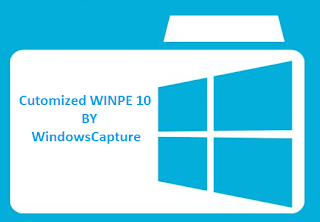
Customize a boot image that uses Windows PE 4 or Windows PE 10Use of DISM and WMI to customize an existant Windows PE 10Copy the boot image (wimpe.wim) from the Windows AIK installation folder (for example, <InstallationPath>Windows AIKToolsPEToolsamd64) to a folder on the computer from which you will customize the boot image. This procedure uses C:WinPEWAIK as the folder name. ( If you have...
Subscribe to:
Posts (Atom)