Wednesday, August 24, 2016
How to Free Download and Easily Get Drivers Update for Windows Hardware
How to Free Download and Easily Get Drivers Update for Windows Hardware
When Do You Need to Download and Update Drivers?
- After Windows system reinstall/format, you need to install the necessary drivers to make your computer run normally
- After installing a new device on your system or purchase a new device to upgrade the old
- When there are outdated drivers on your computer hardware devices, you need to update the drivers to the new version to get a better computer performance
- When your drivers are missing or unfortunately broken/corrupted, you need to get the right drivers to ensure the normal operation
But how to get the right and new drivers for free easily and quickly? This is what I will demonstrate in this article.
How to Get Windows Drivers for Free?
Generally, you have 3 ways to get drivers download and update: From Windows Update, from manufacture’s website manually, using driver update tool. From Microsoft official site, you can get detailed steps on how to get drivers update from Windows Update and manufacture’s website. So I won’t give unnecessary details for that.
Yea, I will introduce a free and great driver update tool to all of you. The free tool is DriveTheLife which is designed for all Windows users to update, fix, backup, restore and uninstall drivers. Below is the simple using guide of this software.
How to Use Free DriveTheLife to Update, Fix and Manage Drivers?
Step 1: Get it
Download DriveTheLife from official site and install it by double click the .exe file on your computer. You can customize the installation directory and save the installation files where you like.
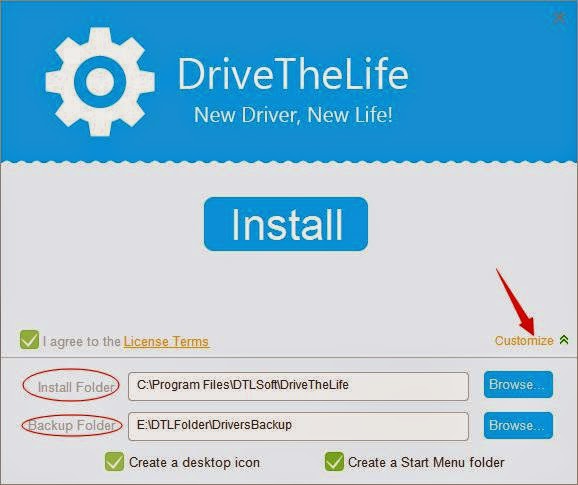
Step 2: Use it
After the installation is done, ”Launch“ it to scan all the available drivers to find the ones in problems and outdated. You can repair all the problems with one click by clicking the Repair button. However, this will only fix the problematic drivers and won’t update out of date drivers. Don’t worry, go to the Local board on the left side, you can get all the updatable drivers. You can update them one by one or just tick all to update at one time for all.

Step 3: Done
Now you have got the drivers updated or fixed/backed up. You can manage your drivers if needed on the Manage board. You can backup, restore and uninstall drivers here.
For more details, visit DriveTheLife user guide page.
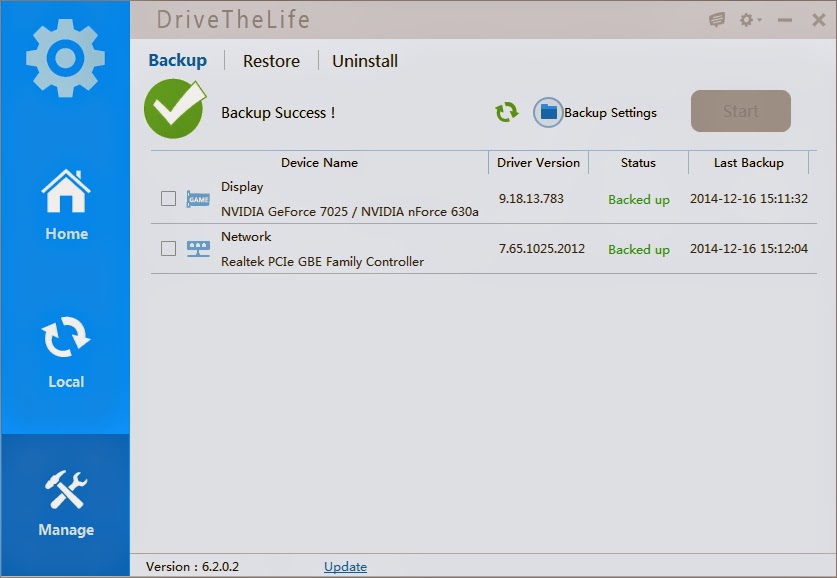
You can choose any of the methods to get drivers on your own need. Also, Microsoft provides a video tutorial about automatically get recommended drivers here.
You can make it!
Available link for download